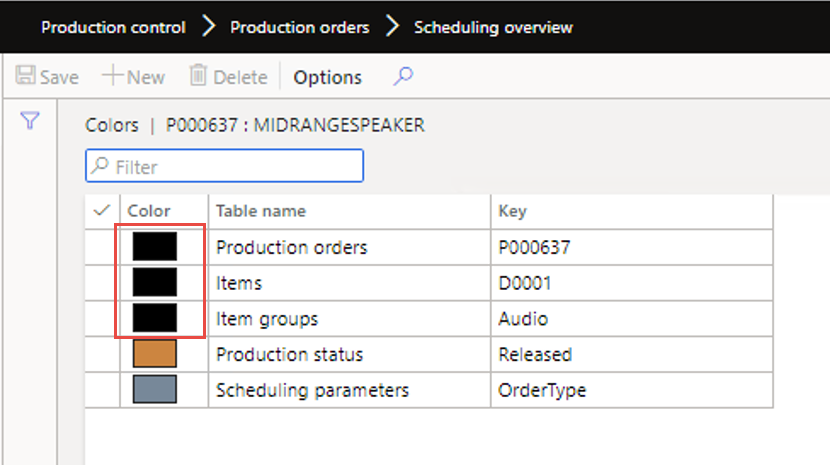Important: When setting colors for production orders, it is suggested that you set the Parameter "Suppress standard production color" to yes.
If not set, the standard automatically generated random color on the production order level will supress any higher level defined color.
Organization administration > Setup > Graphical Planning > Schedule parameters > General > Planning > Suerpress standard Production color
If you have a color defined for an Item other then "Black" then this will be transferred into the Production Order on creation and will be visible on the Scheduling Overview on the Top Bar.
The color "Black" (0) is not used as a color, but indicates "transparent", to enable to show the color of the next level (i.e. item Group)
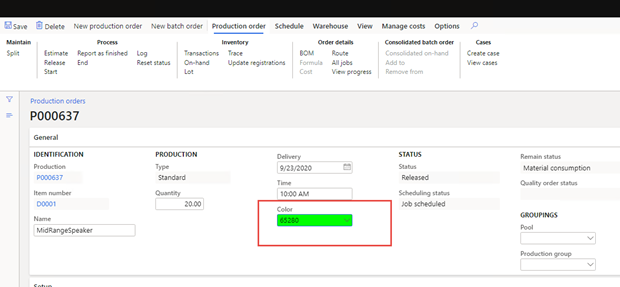
To setup an item specific color, see the below location:
Product information management > Released products > Manage inventory > Scheduling
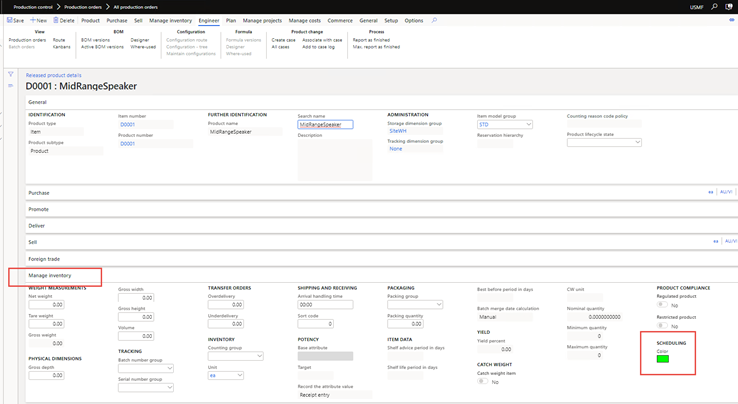
Product information management > Released products > Manage inventory > Scheduling
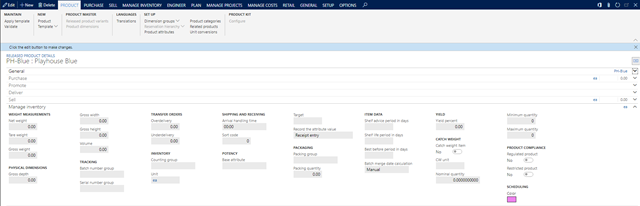
Leaving the color black on the item, the next level to setup can be item group:
Inventory Management > Setup > Inventory > Item groups
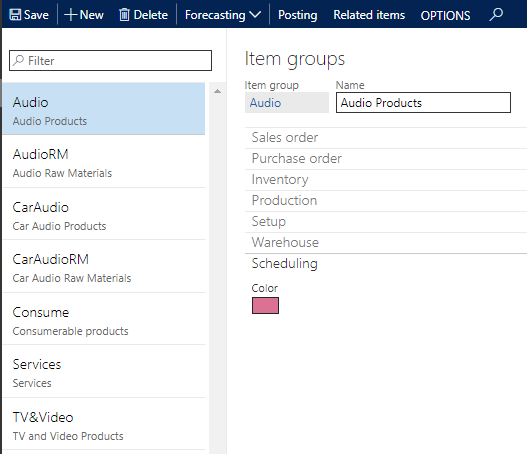
The resulting setup shows the color displayed on the top bar. See the red arrows.
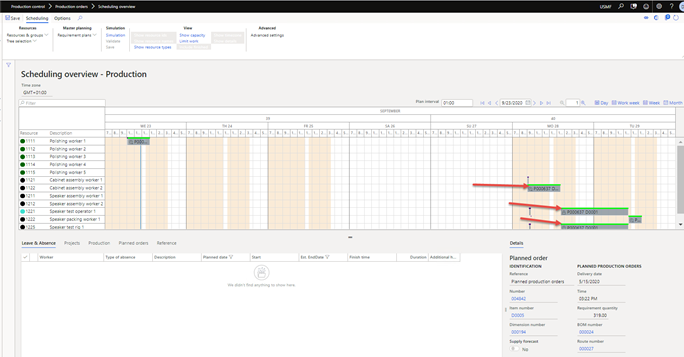
The context menu item "Colors" shows all levels of coloring setup. If a higher level shows as black, it will in effect be transparant, and the next level comes through.
In the below example, the production order has no color, thus the Green of the Item level is shown in the graphics item top bar.
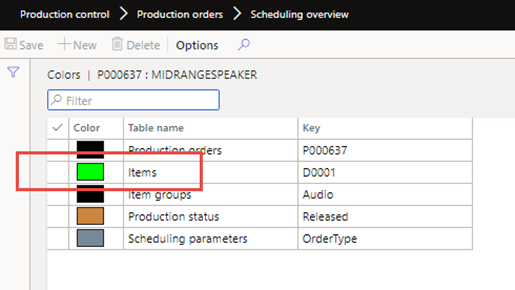
The body of the graphics item takes the color from the Order Type. In this example it is Grey.
Setup
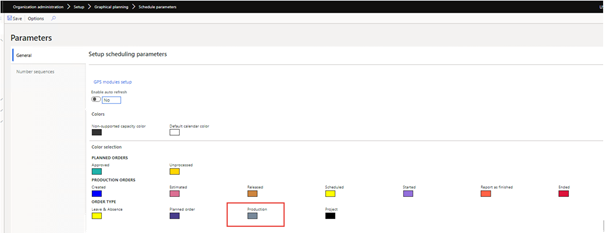
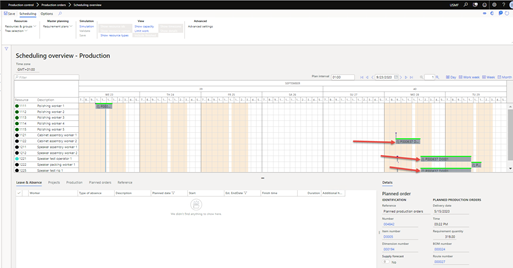
If you want to color by order status of the production in the scheduler then it is necessary to change the colors on the item levels (Production order, Item, ItemGroup) all to black.
Then the status of the Production order will be displayed on the Top Bar. In this example the Production order has the status Released and the type of order is Production. Top bar.
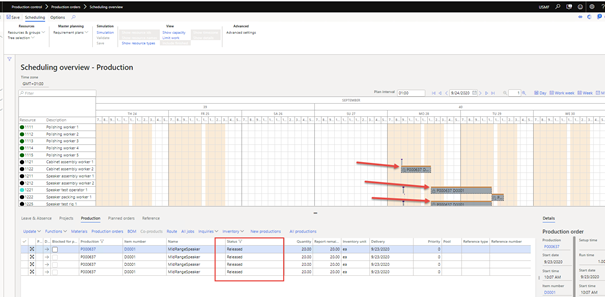
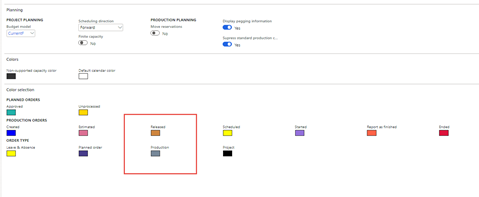
Note: It is not possible to display status and item color at the same time. Because the top bar is used for both. However, keep in mind the icon already indicates the status.
Color Black is always ignored (the next level is used).