

If you would like to use our software, please send an email to innovationsupport@hso.com which holds the names of the products you are interested in and the AAD user names (email addresses) you want to use to import the solutions into your Life Cycle Services (LCS) project and the Geo Location where the solution will be installed.
After your credentials have been linked to the solution(s), you will be notified by email.
To download a solution, go to the asset library of your own LCS project and select the Solution package tab.
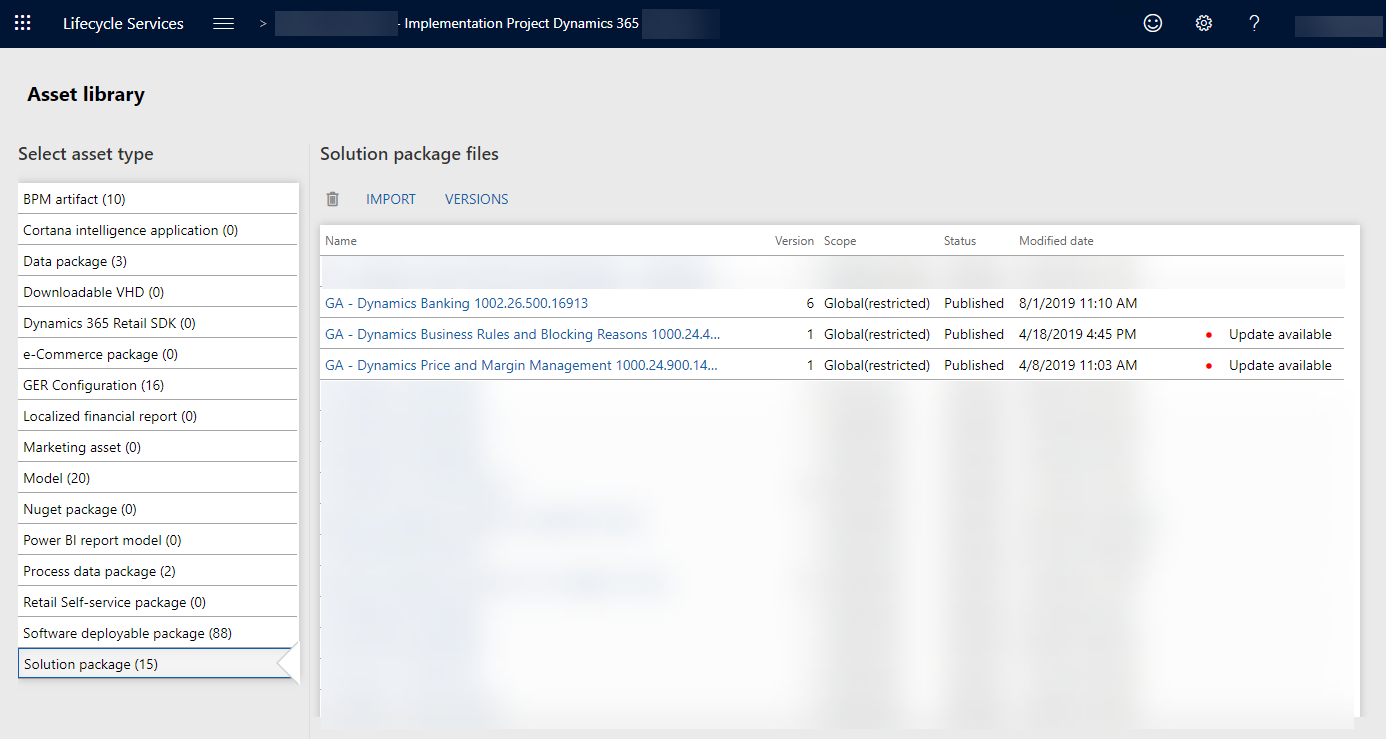
Click on import and select the solutions you want to import. This will import the models and the deployable packages into your own asset library and they will get the scope Solution.
To be able to deploy a package directly into an environment by using the maintain option on the environment, the Scope of the deployable package has to be Project. Go to the Software deployable package tab, select the package and click on Copy. This will create another entry of the package, but now with scope project.
After the installation of the software you will have to send us a license request file. Please see HSO licensing configuration for Microsoft Dynamics 365 for Finance and Operations for more information about this process.
When we publish a new version a email notification will be send to the users that have been added to the solution.
Via the version button in the Solution package tab you will be able to pick a newer or older version. Here you can also click the download icon to download the release notes.
Picking a new version of the solution, will replace the models and deployable packages with scope Solution. It's a best practice to remove the older versions with scope Project manually in order to keep the asset library clean.
Important
Release notes are available after the solution has been installed.
The release note can be found in the Assets Library Solution Package.
Select the Solution that you want and then Versions Button.
When the Version window opens you can click on the download button under the Release Note column for the release version you would like.
This will then download an excel sheet containing the release notes. You can find these in the lower left corner or in you default download location.
Go to AppSource, click on the solution you are interested in and click on the Free Trial button and complete the process.