

Before you can install the HSO modules several actions have to be performed. These are the steps to take:
A partner/customer must have a Lifecycle Services (LCS) project in place (lcs.dynamics.com) and we need to receive the Azure active directory account (email address) of the person, that has access to the 'asset library' and will do the import of our solution(s) into their project.
Please send this information to innovationsupport@hso.com.
In case the import is done by the partner on a customer LCS project, we also need the Azure active directory account (email address) of the contact of the customer. These users will be added to our solutions and as of that moment you will be able to import the solution into the 'asset library' of your project and you will be informed by email when a new version is published:
When the solution is imported the software (models and deployable packages) are automatically imported into the 'asset library'. After this is done there are 2 options:
Important
The ALF model is integrated in the products of Hso and will be installed automatically with the deployable package in LCS.
The steps below will explain what needs to be done to fully and correctly activate the Microsoft Dynamics 365 for Finance and Operations license for the HSO models.
A certification file is required for the Microsoft Dynamics 365 for Finance and Operations License Framework to work. Perform the following steps:
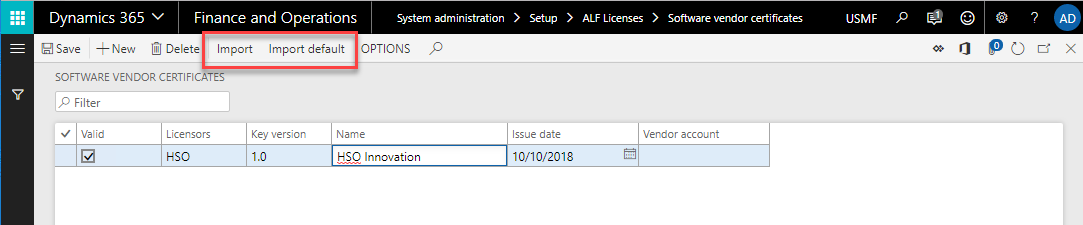
Important
To make the license process easier, we've started an opt-in program allowing customers and partners to get their licenses through a web service.
On clicking the 'Request license button in the ALF form, a dialog will show. Clicking 'ok' will trigger a web call to our license server. It informs us which of our products the customer has running and which tenant the environment is connected to. We will use that information to configure a temporary license for the customer. As a user you'll get an initial warning to contact our Sales Department. You only need to do that if you want to be informed by email, when your license it ready to be retrieved. If you are not in a rush, you can click the button again a couple of hours later and will usually get your license.
In Microsoft Dynamics 365 for Finance and Operations , all environments of a customer or partner use the same tenant-id, allowing all these environments to connect.
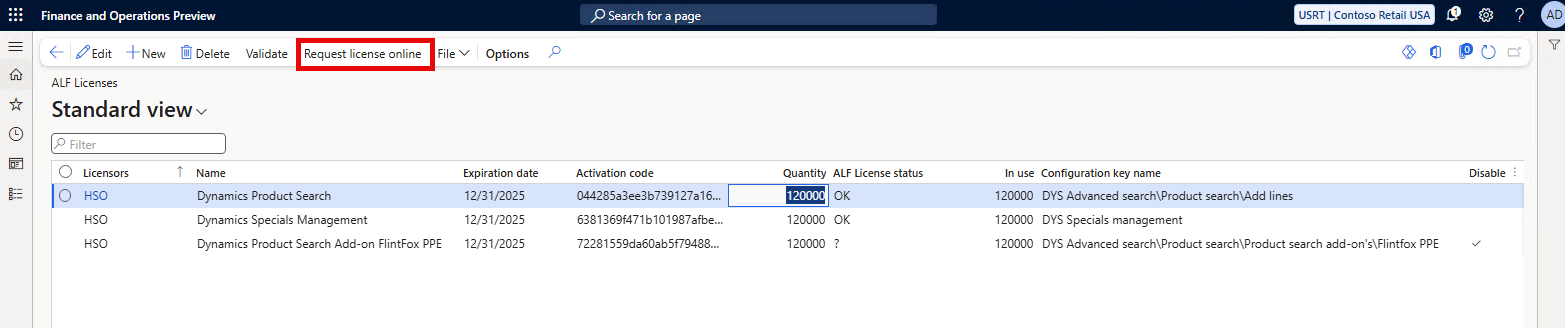
From of the 2025Q1 release all configuration keys of products part which are also part of the Advanced Supply Chain Management suite, will be turned off by default for new installations of our products. After execution of the Request License function check for which modules have a valid exipration date and turn on the configuration keys for those features that are going to be used. In order to be able to turn on the configuration keys, the system has to be in maintenance mode (Maintenance mode - Finance & Operations | Dynamics 365 | Microsoft Learn).
In case the system does not populate the expiration date, activation code and quantity, please reach out to hsonnlicenses@hso.com provide them with the Serial number and the name of the module so they can verify whether a valid license agreement has been setup for the environment. The Serial number can be found in the ? > About > Licenses tab of the Microsoft Dynamics 365 for Finance and Operations environment (right top corner).
If you already are a customer of HSO (and all is current in our administration according to the license agreement), retrieving an updated license in the system can also be done via the 'Request license online' button. It will load the up-to-date license. This includes extensions of dates and/or additional modules, provided HSO Innovation has them registered.
If for some reason the online ALF license request as described above does not work, there is a back-up system in place that allows the license to be loaded manually. Follow the steps below to first generate and then load the license file manually.

Note that the licensee name and serial number are used in the licensing. A Microsoft Dynamics 365 for Finance and Operations license is bound to your licensee name and serial number and will only work with this combination.
When you receive the ALF license file back, perform the following steps:
Important
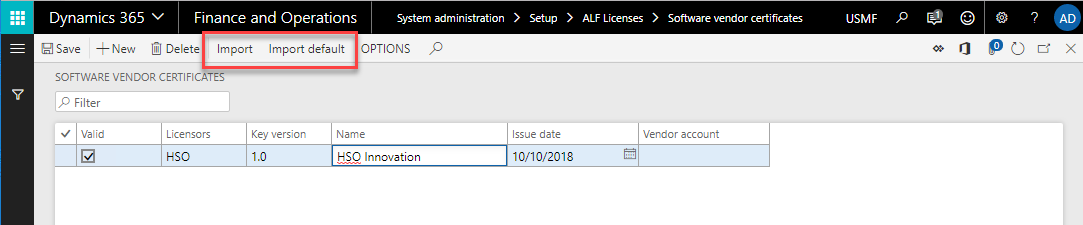
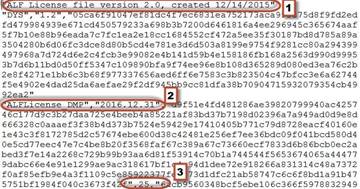
| Question: |
I receive errors when I try to access Microsoft Dynamics 365 for Finance and Operations modules after installing the module(s) and license(s). |
| Answer: |
Normally errors will only appear if the installation wasn’t finished correctly. Make sure that you have followed the next steps:
|
| Question: | When are new ALF licenses required? |
| Answer: |
|
| Question: | Users received the error "Cannot create a record in ALF Licenses (ALFLicenseTable)... The record already exists |
| Answer: | Empty the ALF license table, then click validate to re-populate from the AOT. Make sure that you have your ALF licenses available to import. |
| Question: |
We get an error message when we login into Microsoft Dynamics 365 for Finance and Operations saying that a certificate has failed |
| Answer: |
|
| Question: | How is the ‘In use’ quantity in the ALF license form determined? |
| Answer: | The quantity is being calculated as determined by the ISV model. Contact hsonnlicenses@hso.com for more details. |
There may come a time when you wish to say goodbye to (one of) our products. There are 3 aspects to cancelling one of our products:
It is important to consider whether or not any of the data from the product needs to be preserved. Once the product is expired and uninstalled, the data will no longer be accessible, so if preservation is important, steps will need to be taken to save the data (before continuing with the cancellation).
Please cancel your subscription by sending an e-mail to hsonnlicenses@hso.com with your cancellation. Access will expire per the current licence expiration date. The product functionality will no longer be accessible after this date and the ALF license notification will appear.
To uninstall the product, please consult the following Microsoft documentation: Uninstall a package. Please make sure to test the uninstall on a DEV environment first, before performing it on UAT and Production. Once the uninstall is complete, all relevant functionality and data is erased and the ALF license notification will no longer appear.