

Normally a counter sales desk will be used by several workers. If a Microsoft Dynamics 365 for Finance and Operations workstation is placed on that desk, no specific worker is known.
For each workstation you will need to create an anonymous Active Directory user, for example CSDESK1. With this general AD account one of the workers can start the Windows PC and this user will be logged in to Microsoft Dynamics 365 for Finance and Operations when starting the browser session.
During the day the customers are serviced by the several workers and as soon as a sales order or sales quotation form is opened the worker has to sign-in at the Register that is linked to the AD account of that specific workstation.
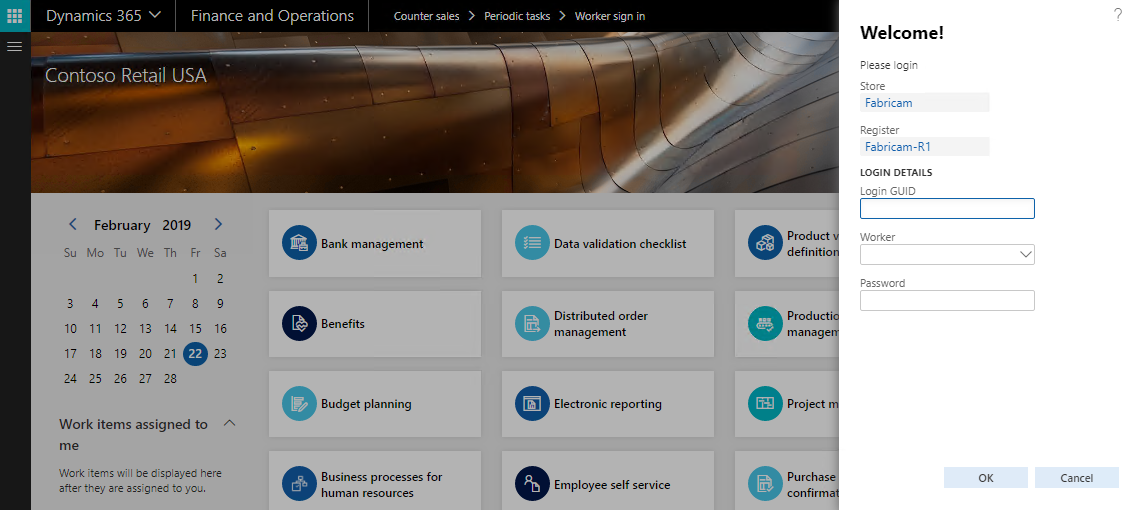
It is also possible to log in via menu item Counter sales > Periodic > Worker sign in
With the parameters “Identify after every transaction” and “Reidentify after” on the Register the system controls whether a worker has to sign in after the creation of a sales order or quotation, or after a certain period of time.
When a worker signs in the worker id is set on the Microsoft Dynamics 365 for Finance and Operations user.
On sign out the worker is removed from the Microsoft Dynamics 365 for Finance and Operations user.
A worker can sign out from a register via the following options:
Counter sales > Inquiries and reports > Worker log
This form shows an overview of all worker sign in and sign out actions per Store per Register.
Counter sales > Periodic tasks > Clean up worker log
With the cleanup worker log function it’s possible to setup a recurring batch job which will delete the worker log records.
Based on the number of days specified the system well delete all records.
Note
Counter sales > Inquiries and reports > Worker log > End worker session
With the End worker session the active session of the register user will be ended, session log out date/time is updated and if a worker was temporary transferred* from the Microsoft Dynamics 365 for Finance and Operations user account to the user account of the register, the worker will be restored on his real user account.
Note
Counter sales > Periodic tasks > Change current user store
Back office users that work for multiple stores can easily switch from one store to another via the Change current user store function This will move the Microsoft Dynamics 365 for Finance and Operations user from one store to another store.
When a store is linked to a call center, the user is also moved to the new store.
This function can also be called via a scan action or via the menu item on the sales order header, customer service screen or Sales order processing and inquiry workspace.
This overview shows an overview off all Microsoft Dynamics 365 for Finance and Operations users and to which registers or stores they are connected.
In the top of the form there are three filters that can be used to filter users by:
Via the button “Worker log” the worker log form is opened filtered based on the selected record: