

Before you start executing the cost to sales price calculation feature in a price adjustment, a discount agreement or on a sales price list the following parameters need to be setup.
Retail > Headquarters setup > Parameters > Price and margin management parameters > Cost / Sales price calculation
Sales and marking > Setup > Price and margin management parameters > Cost / Sales price calculation
| Field | Description |
| Cost / Sales price calculation |
| Available cost levels |
This parameter determines the max number of cost levels that can be used within the product. Be careful changing this to a lower maximum after you already have setup data for higher levels. The data will still exist but it will not be presented and used anymore. |
| Available coverage levels |
This parameter determines the max number of sales coverage levels that can be used within the product. Be careful changing this to a lower maximum after you already have setup data for higher levels. The data will still exist but it will not be presented and used anymore. |
| Enable cost / sales price calculation on enabled offers | Enables the cost / sales price calculation even though the offer is enabled (Standard its only possible on disabled offers). This means that new prices will become effective immediately when the valid period matches with today. |
| Default to 'Locked' when recalculating | Sets the field 'Locked' to true on an order line when recalculating a cost price. This will prevent the update of the cost prices when a different price agreement with linked cost prices information is applied. |
| Skip sales price calculation | When the cost to sales price calculation is executed the field sales price is not updated. It overrides the Skip sales price calculation, Skip discount price calculation and Skip discount price calculation parameters on the release products |
| Use dynamic sales price markup search |
Use the dynamic method to search for sales price markups. Dynamic means that there is a fall back mechanism in place to find another sales price markup for an item which could not be found in the sales markup specified on the sales order header, sales quotation header, sales price list or price adjustment. When disabled all products need to be added to one specific sales price markup (by product Id or category). From a maintenance perspective this is cumbersome, if enabled multiple sales price markups will be evaluated. See Sales price markup setup for more information |
| Automatic creation |
| Automatically create a cost / sales price line |
Create a cost / sales price line when no reference to a calculation exists. A cost to sales price record can be create automatically if no records has been found based on the applied sales price list, price adjustment or retail discount. |
| Default sales markup |
When a cost to sales price records is created automatically, it needs a sales markup. The default sales markup is used when there is no default sales markup set on the customer or it could not have found one based on the price group on the order header. |
| Calculate sales price |
If enabled, the calculated sales price by the cost to sales price engine will be put in the unit price field when no sales price was found in a trade agreement, price adjustment or on the item. An override per customer can be setup in the Automatically create a cost / sales price line settings. |
| Cost price recalculation triggers |
| Default Supplier | When the default vendor is modified on the released product AND and active sales price list, price adjustment or retail discount record exist in a list with Trace enabled. a record for this item/sales price list is inserted in the trigger table. These triggers can be used in the process of periodic recalculation of sales price lists, price adjustments or retail discounts. |
| Alternative cost | When the alternative cost on the released product is modified AND and active sales price list, price adjustment or retail discount record exist in a list with Trace enabled. a record for this item/sales price list is inserted in the trigger table. These triggers can be used in the process of periodic recalculation of sales price lists, price adjustments or retail discounts. |
| Ignored agreement validations |
| Exclude |
Exclude validations when enabling or posting prices and discounts When an agreement has lines with calculation error types that have been specified here, it will be possible to enable the agreement or post the trade agreement. |
| Skip creation |
When enabled, errors of this type are never created but ignored. |
| Number sequences |
| Sales price markup | Number sequence that can be used for creating new Sales price markup records. |
| Sales price list | Number sequence that can be used for creating new Sales price list records. |
| Data upgrade | |
| Run APC Data upgrade | When you have used the cost to sales price calculation feature in an environment older than 10014.38.1400 and have installed a newer version that enables this button, you have to execute this data upgrade. |
| Unified Pricing Management | Description |
| Allow enabling of Unified Pricing | Enabling this parameter allows both Price and Margin Management and Unified Pricing Management to be used together, but this is not a supported configuration and may cause system issues. Click here for more information. |
Procurement and sourcing > Setup > Procurement and sourcing parameters > tab Prices
| Field | Description |
| Find auto charges for line | Enable this parameter. If this parameter is disabled the cost charges from the cost value setup will not be applied to the purchase order and will not be part of the cost to sales calculation. |
| Automatically recalculate FactBoxes on purchase order update |
Select this check box to automatically recalculate FactBoxes when a purchase order line is added or changed. The recalculation process can slow system performance. If you do not select this check box, you must press F5 to refresh the FactBoxes after purchase order lines are added or changed. Important |
Accounts receivable > Setup > Accounts receivable parameters > Prices > Price details
| Field | Description |
| Enable price details | Select this option to let users view price details for sales order lines. To access the Price details page, in the Sales order page, on the Sales order lines FastTab, click Sales order line, and then click Price details. The Price details page displays detailed information about the prices, agreements, and trade agreements that are associated with the selected product, and calculates discounts, rebates, margins, and royalties for the order line. See Additions to the price details form for more information about the additions that have been added to this form in the Price and Margin Management product. |
In order to use the trade agreement purchase prices, the user has to activate the price and discount settings in the Procurement and Sourcing > Setup > Prices and discounts > Activate price/discount parameters.
On the released product form (Product information management > Released products > fast tab: Sell) two parameters have been added which will prevent the updating the discount price when executing the Cost / sales price calculation function on the Price adjustments or Discounts form.
| Field | Description |
| Trade agreement: skip sales price calculation | Discount price is not updated when the function Cost to sales price is executed for a trade agreement |
| Price adjustment: skip discount price calculation | Discount price is not updated when the function Cost to sales price is executed for a price adjustment |
| Discount: skip discount price calculation | Discount price is not updated when the function Cost to sales price is executed for a discount |
| Vendor | In order to be able to execute the cost to sales price calculation a primary vendor needs to be setup or a vendor needs to be setup in the coverage settings of the item. |
| Cost price determination |
If you look at the schema you will see that the Cost to sales price calculation engine by default will start searching for a purchase price trade agreement and line discounts and on top of it it will add the charges defined in the cost value setup. If nothing found it will fall back to the Microsoft Dynamics 365 for Finance and Operations logic of cost price determination (based on the model group of the item). On top of that it will add the sales markup and maring values to calculate the sales price. With this parameter you can control whether it should use the default logic or a different cost:
|
| Alternative cost | The value thaty will be used as input for the cost to sales price calculation when Cost price determination is set to Alternative cost only |
| Price unit | Price quantity for alternative cost |
Via the menu item Item coverage markup groups on the ribbon tab Sell it is possible to setup a link between a (coverage) charge code and a Sales coverage charges group. This will allow you to setup item specific coverage overrides on the Sales price markup.
| Field | Description |
| Delivery terms |
The delivery terms is used as carrier for the cost component structure. Without a delivery terms it's not possible to execute a cost to sales price calculation. If you only have one structure, but you do want to use multiple delivery terms without having to duplicate the cost component templates, you can set a specific delivery term as Default in the Cost component value. |
| Delivery term for direct deliveries |
When a direct delivery purchase order is created from a sales order, it will use this Terms of delivery to put on the header of the purchase order. This makes it possible to calculate / add different cost markup charges to the purchase order. |
In the Retail and Commerce > Products and Categories > Commerce Product Hierarchy form on the tab sell the default behavoir of how the cost is determined can be setup:
| Field | Description |
| Cost price determination |
The category can be used to update the field Cost price determination on the released product. |
In the Cost value setup and the Sales markup it is possible to setup values per category. In order to be able to select a category, first the Role association Cost markup and Sales price markup needs to be linked to a new or an existing category hierarchy.
This can be done via Product information management > Setup > Categories and attributes > Category hierarchies / Category hierarchy role associations
| Field | Description |
| Fetch Purchase price |
Determines if or when the purchase price is fetched during cost price calculation for items where cost price determination has been set not equal to Purchase price, if 0 then cost: Never (advised setting when there is no need for a purchase price to be shown on the price and margin tab, the calculations will be faster) Automatic (purchase prices will be fetched only if in the sales price markup the base for the sales price calculation needs a purchase price) Always (even though the cost of the item is not calculated based on a purcahse price, purchase prices are alwasy shown in the price and margin tab, be aware this has a performance impact) |
Accounts payable > Setup > Charges code
Charge codes used for the item cost part of cost to sales calculation need to have a Debit type: Item in order to be taken into account of the financial value of the item.
In order to get the charges assigned to the purchase order the Price and Margin Management product is not using the Auto Charges setup tables of standard Microsoft Dynamics 365 for Finance and Operations , but a new setup table called Cost component values.
However, the Procurement and sourcing prices parameter “Find auto charges for line” still needs to be enabled. Also the Date type is relevant in this context as it will be used to find to correct Cost component values based on Today’s date or the delivery date of the purchase order line.
Accounts payable > Setup > Charges Setup > Commercial cost setup > Commercial Cost markup charge code
| Field | Description |
| Commercial cost markup charge code | Identification of a Commercial cost markup charge code. These codes can be used in the cost component template |
| Description | Description of a Commercial cost markup charge code |
Accounts payable > Setup > Charges Setup > Commercial cost setup > Cost component template
Per delivery term a calculation structure can be setup. In this structure the order of calculation and the different components of the calculation can be defined.
This structure is copied on insert of the Cost component value records. It’s only a template and can be changed whenever you want. This will not affect the existing setup of cost component value records.
The order of the charges is important:
It’s only possible to calculate your charges of type percentage over the previous charges. Moving a charges up or down will remove setup of “Calculate charge over” setup and need to be setup again.
The include in base amount check box (only active for category = percent) will include purchase line amount for charge type Cost.
In case of charge type Commercial, the include will sum up line amount + all cost charges and use that as a base for the percentage calculation.
In case of charge type Commercial1, the include will sum up line amount + all cost charges + commercial charges and use that as a base for the percentage calculation.
In case of charge type Commercial2, the include will sum up line amount + all cost charges + commercial charges + commercial 1 charges and use that as a base for the percentage calculation.
etc.
It is possible to setup max 5 different commercial costs. The max number of commercial cost levels can be setup in the Price and margin management parameters.
When the category is set to percentage, it is possible to include the charges into the base of the calculation.
E.g. when you have setup Duty and Freight as a cost charge and you would like to calculate the Insurance charge as a percentage over the line amount including the duty and Freight you have to enter these charges in the Calculate charge over tab.
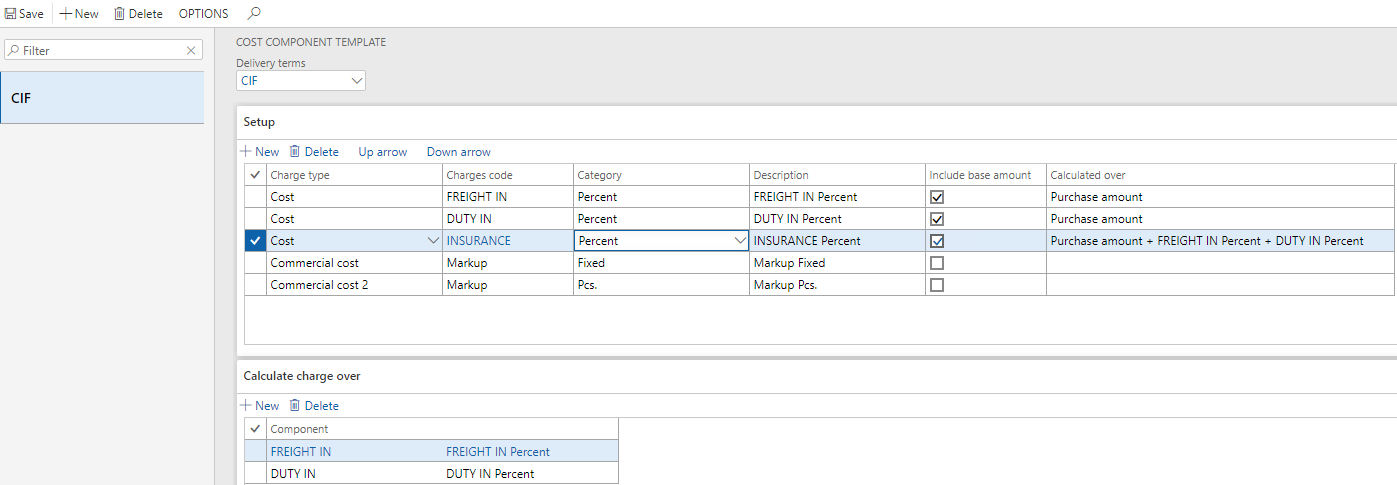
It's even possible to calculate a percentage over a single previous charge without including the line amount. In that case you have to disable the Include base checkbox.
Accounts payable > Setup > Charges Setup > Commercial cost setup > Cost component value
In Cost component values the values which are used for calculation the cost and commercial cost levels can be setup per:
By marking one record as default the system will apply that one if it searches for a specific delivery term that not has been setup.
The search order is from most specific to more generic, and if found it will stop searching. The search order is:

Ordered by delivery terms by mode of delivery.
Within the search logic of the dimensions the system will search in this order (Dimension loop A):
When searching for product dimensions the system will search for a full match or empty.
Note
The currency in the setup grid is used for finding the record to be applied to the purchase order based on the currency of the purchase order. The currency in the charges grid is the currency that will be applied for the charges on the purchase order. For charges that do not have type Customer/Vendor this could differ from the purchase order currency (= standard Microsoft Dynamics 365 for Finance and Operations functionality, see auto line charges setup).
By assigning the Category hierarchy role association Cost markup to a category hierarchy, it will be possible to setup the cost component values for a specific category.
When the charge category type is set to Pcs, Net line weight, Gross line weight or line volume it's possible to define overrides on the tab overrides.
In case of category type Fixed or Pcs you get the possibility to setup a specific charge value per unit per price quantity per from quantity. Instead of defining overrides per unit/from quantity it's also possible to enable the checkbox allow unit conversions. Based on the purchase quantity and inventory unit and the unit conversions the system will calculate the corresponding charge value.
In case of category type Percent you get the possibility to setup a specific charge percentage per unit per from quantity.
In case of category type Net line weight, Gross line weight or line volume a specific charge value per volume /weight per price quantity per from quantity can be setup. This can be handy when you have a lower charge value on a higher volume/weight. When the check box fixed amount is enabled, that value will be applied instead of volume multiplied by the charge value.
Accounts receivable > Charges Setup > Charge codes
When you want use the cost to sales price calculation feature to add charges to the sales order that will post coverage values to the ledger you need to setup charges with posting type ledger for both debit and credit. .
The system allows you to setup charges with posting type customer/vendor. If you do that we advise you to put them in a coverage level that will not be included in the sales price calculation as you are then adding the value twice: once in the calculation and once when the charge is added to the sales order line as it will make the sales totals higher.
Sales and marking > Prices and discounts> Customer price/discount groups
Retail > Pricing and discounts > Price groups > All price groups
A price list in Microsoft Dynamics 365 for Finance and Operations is linked to the sales order via price groups. Either the price group on the channel or the price group on the customer or the price group linked to the affiliation on the customer. The price group is linked to a Price adjustment in which we setup the base sales prices.
The price group is also linked to the Sales markup template and used as a filter for selecting the correct sales markup on the price adjustment.
Sales and marking > Setup > Prices and discounts > Sales markup template
Retail > Pricing and discounts > Sales markup template
In the Sales price template you can setup:
The sales markup template is used for the structure of calculating the sales coverage values and is used for defaulting the values in the lines which are setup in the Sales price markup.
In this template the you can structure the order of calculation and the different components of the calculation. It’s only a template and can be changed whenever you want. This will not affect the existing setup of sales markup coverage line records.
The order of the charges is important: It’s only possible to calculate your charges of type percentage over the previous charges. Moving a charges up or down will remove setup of “Calculate charge over” setup and need to be setup again.
The include in base amount check box (only active for category = percent) will include the value based on the parameter Coverage Calculation input in the top of the form. In this way it will be possible to calculate a coverage percentage over Purchase line amount or one of the commercial cost levels.
It is possible to setup max 5 different Sales coverage types. The max number of coverage levels can be setup in the Price and margin management parameters.
The default values, Charge percentage, Base Price and Apply smart rounding from the template will be inherited to the values on the sales price markup lines (not to the header).
Sales and marking > Setup > Prices and discounts > Sales coverage charge group
Retail > Pricing and discounts > Sales coverage charge group
Sales coverage charges groups can be used to specify a released product specific override of the values in the Sales price markup.
On the Sell tab of the Released product it is possible to link a (Coverage) Charge code to a Sales coverage charge group. In the Sales price markup lines it is possible to setup an override for the given Charge code by specifying a value for a specific Sales coverage charge group.
Sales and marking > Setup > Prices and discounts > Sales markup
Retail > Pricing and discounts > Sales price markup
In the Sales price markup you can setup:
First action (before you select the price type) is adding the price groups via the button price groups to determine for which price groups this setup is valid.
The values in the Sales price markup table determine how the sales price is calculated:
When there is no Sales markup template selected on the line, the values are inherited from the default settings tab instead of from the Sales markup template.
When there is a Sales markup template selected on the lines an additional fast tab Coverage lines becomes visible. These lines contain the charge codes that will be added to the financial charges on the order lines (based on the price adjustment that is applied).
The values in these lines are defined in monetary standard and applied per inventory unit.
When on a released product a Sales coverage charge group has been defined for a certain charge code and on the Sales markup a matching override has been defined, value from the override settings is applied. If no override found, the values from the coverage lines are applied.
Note
The field Exclude can be used to include the value in the sales price calculation but it will not be added to the markup on the sales / quotation lines.
When the parameter Dynamic Sales price markup search is disabled the system will search for a sales markup in this order and it will stop searching when a sales markup is found:
All items need to be setup in the same sales markup in order to be found.
When the parameter Dynamic Sales price markup search is enabled new way of determining the sales price markup is enabled which gives a lot of flexibility is created and less maintenance. Instead of using just one sales price markup for an entire calculation for a given sales order, sales price list or price adjustment, the sales price markup is now determined per line. The new algorithm works as follows when performing a calculation for a sales– order or quotation:
This dynamic sales price markup search is also used when Automatically create a cost / sales price line is enabled.
Accounts receivable > Customers > All customers > Tab: Sales order defaults
The sales markup used as fallback when creating cost price records without an agreement can be setup on the customer.
If there is nothing setup on the customer the default sales markup from the price and margin management parameters is set to the header of the sales order or quotation.
When a prospect is converted into a customer, the sales markup of the quotation header is set on the customer when it differs from the default sales price markup setup in the price and management parameters.
Price and margin management > Setup > Automatically create a cost / sales price line settings
When a customer account number is added in this setup table, the system will use the parameters defined for the order account of the order (sales order/quotation). If no record has been setup it will fall back to the parameters defined in the Price and management parameters. In case a pricing customer has been setup for the order account, the settings of the pricing customer will be applied.
Sales and marking > Setup > Prices and discounts > Price margin worker groups
Retail > Pricing and discounts > Price margin worker groups
Price margin worker groups control whether you can see the Cost price calculation tab in the price adjustment and discount form and the Price and margin management tab on the order lines.
Sales and marking > Setup > Prices and discounts > Pricing worker groups
Retail > Pricing and discounts > Pricing worker groups
In organizations where multiple employees are responsible for maintaining price lists, the Pricing worker group can be used to assign price and discount lists to a specific employee.
In the Cost to sales price calculation workspace the Pricing worker group is used as a filter in order to show only those price and discount lists that are assigned to him.
It is possible to assign multiple employees to a Pricing worker group and it's also possible to assign one employee to multiple Pricing worker groups.
Only one Pricing worker group can be set as Default for an employee. This group will be assigned on creation on a new price or discount list and is applied as default filter in the work space.
Pricing worker groups can be set on:
Accounts payable > Setup > Charges Setup > Commercial cost setup > Cost simulation
With the Cost simulation function you are able to validate the setup.