

In many wholesales/distribution companies it is common practice that not all items from the suppliers of a company are created as items, only the frequently used items are normally created as items as part of the assortment.
Customers can also order items that are not part of the assortment, but can be delivered by the supplier. In general, these items are custom made, or ordered one time only for a specific customer.
For these so-called Specials, aka. Purchase-to-Order items, it is required that the sales staff can easily create a new item based on a template item. This template item enables the sales employee by proposing optimal defaults, and enforcing the entry of important item data. The definition of "important item data" can be defined per category.
The general process of using specials is:
A special item follows the standard Microsoft Dynamics 365 for Finance and Operations sales and purchase flow, which means that a special is integrated in the normal business process in Microsoft Dynamics 365 for Finance and Operations . There are two types of specials:
Specials are always created per company. This means that there is no support for an Intercompany process with specials. If that is the case it is better to create a new product and release it to the companies that are required.
Special items are excluded from the check for assortments on sales orders, purchase orders and sales quotations. In other words: specials can always be added to sales (quotation) lines regardless the assortment set to the order header.
Not supported functionality: in some cases, the purchase price is not known yet, but the item is already received and delivered. If the sales price is agreed as purchase price plus surcharges the sales invoice should not be sent yet. In those cases it is recommended that the Blocking reason is set during the special creation. When creating the special a blocking reason can be used to prevent the sales invoice being created before the sales price is filled.
Manual numbers sequences are not supported for specials.
It is not possible to change a base item to a special item.
In order to change the base item to a non-base item (no) the parameter “Base item” must be deactivated on the product master.
A base item must be always of the item type “product master” as we are using a configuration for each unique special that is created.
Sales and marketing > Sales quotations > All quotations > Order details > button: Create special
Sales and marketing > Sales orders > All sales orders > Sales order details > button: Create special
A special is an item that is not in the base assortment of the company, but is generated by the user at the moment of sales order entry and purchased specific for a customer. E.g. when suppliers have big assortments you will not add all these items to your own database.
Therefore, the sales employee will start searching for an existing product.
If not found, the sales employee can click the create special button and selects the category node which has been setup for special creation (there are marked bold) and will provide the default settings for the new special.
The form has two tab pages (the preferred tab can be set in the parameters):
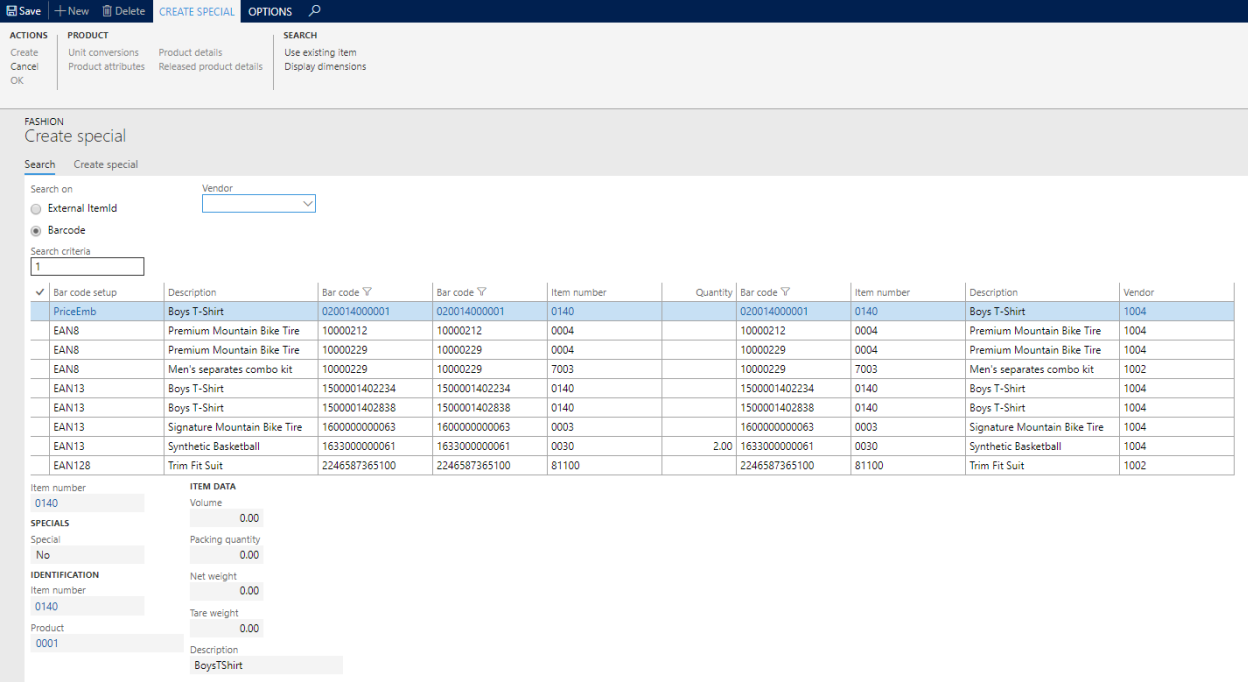
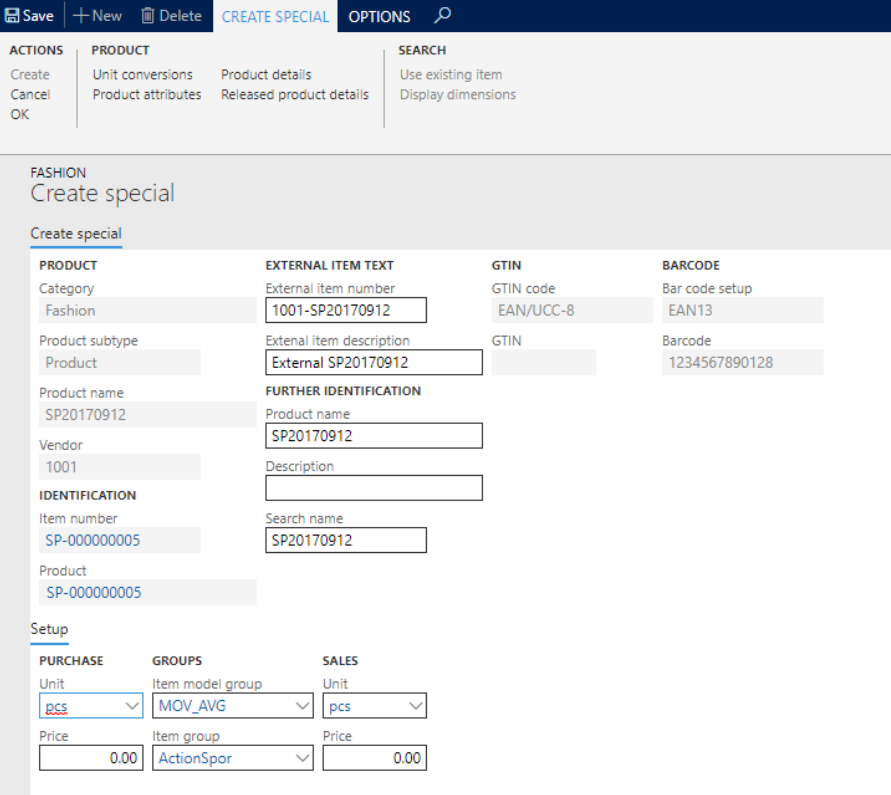
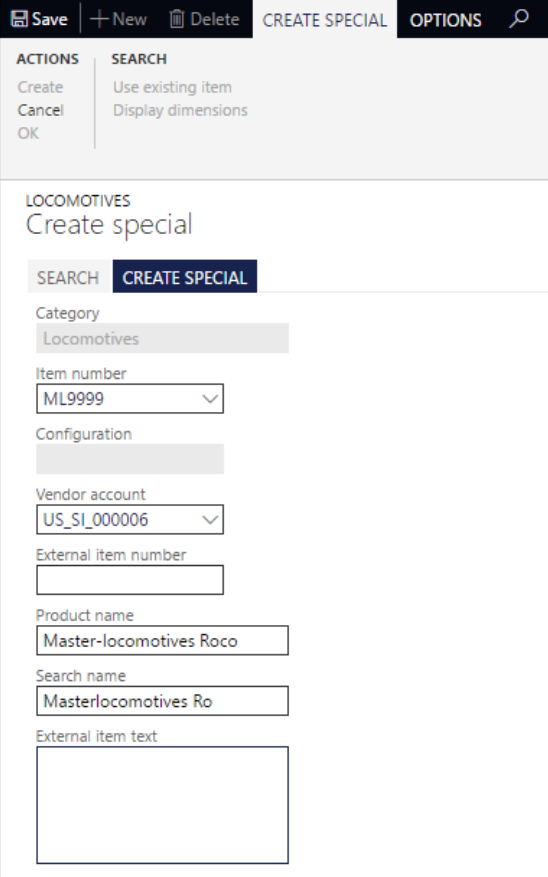
The category of the retail product hierarchy is inherited to the create special form.
The user fills in the data as far as needed and applicable:
*) If a purchase order or direct delivery order is created from the sales order, Microsoft Dynamics 365 for Finance and Operations will add the vendor of the configuration to the purchase order or direct delivery order.
Button Create
If all fields are filled, the button [Create] will generate the released product resp. released product variant and the Setup details section of the tab page Create specials, shows the fields that should be entered by the user to finish the setup of the special before it will be added to the sales order. The fields that are displayed and the behavior (editable, mandatory) is based on the Specials fields setup of the retail product category.
Button OK
The OK button will insert the item in order lines.
Note
Product information management > Products > Released products
Created specials can be recognized by the Special flag on the general tab.
Product information management > Products > All products and products masters
Created special configurations can be recognized by the product master to which they are connected. In that case the product master has the setting Special = Base item.
When both Specials Management and Product Search are installed it will be possible to create a new product using data from the search index. Two additional setup tabs related to specials will appear on the commerce product hierarchy which can be used for mapping to the fields of the search index. For more information please read Create special from Product Search.
The standard functionality of the Commerce product hierarchy is used to initialize default values when creating a new released product.
As part of Specials Management, the following additional fields have been incorporated into the hierarchy, alongside the standard fields provided by Microsoft:
Inventory management > Setup > Inventory and warehouse management parameters
| Field | Description | Remark |
| Retail product category mandatory | A released product should always be linked to a Retail Product Hierarchy category | Validated on creation of a product, and on deletion of the category from the product |
Organization administration > Specials setup > Specials setup
| Field | Description | Remark |
| Form name | Name of the form in the AOT |
A record will be created automatically when a form is where the create special functionality has been implemented:
|
|
Table name |
Name of the table in the AOT |
|
Show create special |
When turned off the special button is not shown on the selected form |
Will be enabled by default |
|
Create special tab |
Retail > Products and categories > Retail product hierarchy > fast tab: Specials
On item creation it is possible to use the default settings from the retail product hierarchy categories. To enable special creation for a category for a specific company, select the Legal Entity and enable the Special checkbox on the basis product properties, this will enable the button [Specials setup].
| Field | Description | Remark |
| Legal entity | It is possible to select a specific legal company |
|
Number sequence code (released product) |
New specials will be created as released products with an ID from this number series |
|
Allow specials |
Item or Configuration |
|
Number sequence code (product) |
The Number sequence code for Product is a global setting and applies to all legal entities |
Enabling for specials will activate the Specials setup button in the action pane (described in the next section: Special fields setup).
If no number sequences are set for specials the system will give an error message on special creation. The minimum setup is a number sequence for specials is a number sequence for the legal entity. This is the number sequence that is used for creating a released product in case of Allow special = item. It is also not allowed to setup a manual number sequence for specials.
These settings determine the layout of the create special form. This setup is global (shared across all companies). Purpose is to pre-set the data for a new special as good as possible, and to be able to enter the minimum relevant data for the special in one screen.
It is possible to define field groups and the order of the fields within the groups. The field property (view, edit, mandatory) determines what the user can do with the field on the form. With the copy function it is possible to copy the setup from another category to the current category. The setup is not inherited automatically to a lower level, so you have to specify the setup for each category that is enabled for special creation.
| Field | Description | Remark |
| Show external item number | Yes / No |
|
Mandatory |
Makes the external item number fields Search name, External item number and External item description mandatory |
|
Show GTIN |
Yes / No |
|
|
GTIN code |
Standard type for GTIN code |
E.g. EAN/UCC-8 |
|
Show barcode |
Yes / No |
|
|
Bar code setup |
Standard type for bar code |
E.g. EAN-13 |
|
Show reservation hierarchy |
Yes / No |
|
|
Reservation hierarchy |
Standard reservation hierarchy |
E.g. Default |
|
Unit sequence group ID |
Standard unit sequence group ID |
Describes the logistical appearance forms of the product, e.g. "ea" or "ea Box" |
Example: create a screen with 3 field groups and define one or more relevant fields per group:
Remark: In previous versions (up to AX2012R3) it was possible to use a lookup for labels in the client. In Microsoft Dynamics 365 for Finance and Operations the client has no access to the label files anymore, therefore this lookup is not present, but it’s still possible to copy and paste the label Id’s from Visual Studio into the label Id field.
Product information management > Setup > Dimension and variant groups > Product dimension groups
Setup a product dimension group Configuration, where only configuration is active. Switch on "For purchase prices" and "For sales prices".
Product information management > Products > Product masters
The configuration starts with the creation of a new product master with product dimension group “Configuration”. The product master is the basic for the creation the special configurations. In the fast tab General, a parameter “Base item” has been added to the product. The parameter “Base item” must be “Yes”, in order to use the product master for the creation of special configurations. This parameter is editable if only “Configuration” is activated the product dimension group.
Note
After the setup on the product master, the user must release the product master to a company. The field Special in the created released product master, in the fast tab General will be Base item.
To enable special creation for a category for a specific company, select the Legal Entity in the Specials fast tab and select the option “Configuration” in the “Allow specials” look-up. This will enable the button Special setup in the action pane and the special number sequence look-up in product field group.
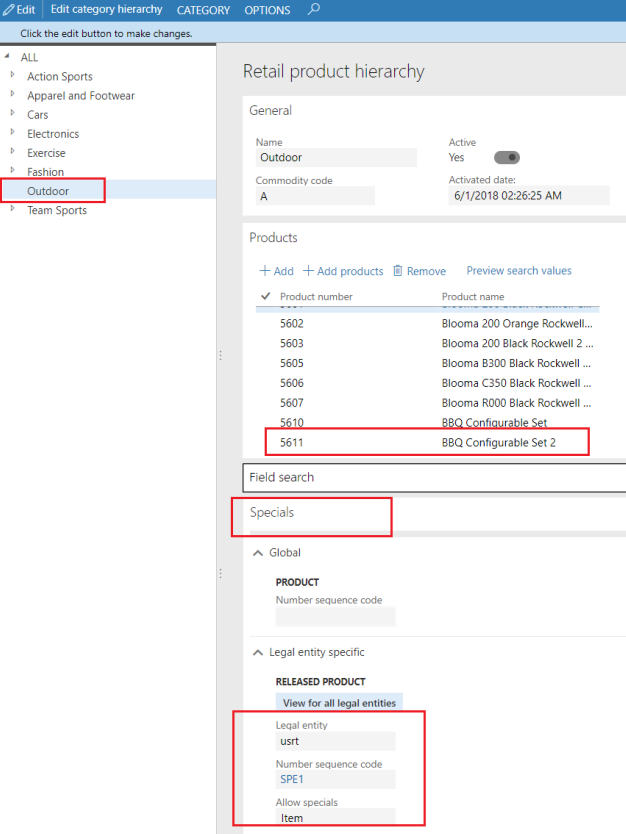
The configurations are shared across the Microsoft Dynamics 365 for Finance and Operations legal entities and therefore you can only select number sequences with scope “shared”.
These settings determine the layout of the create special form. This setup is NOT shared across all companies.
In the specials setup grid, you can configure the base items for the creation of configuration. In the item number look-up, you can only select released products were specials is “Base item”. The look-up even filters the master products of the selected category, so it is not possible to select base items of other category. The grid contains a checkbox “Default”. If a base item in the grid is marked as “Default”, Microsoft Dynamics 365 for Finance and Operations prefills the “create special” form with the default base item. Per category, is one “Default” base item possible.
| Field | Description | Remark |
| Show bar code | Show barcode in the Create special screen |
|
Show GTIN |
Show GTIN code in the Create special screen |
|
|
Item number |
Item number of the base item |
Lookup is filtered on released products where Special = Base item, and is also part of the selected category |
|
Product name |
Product name of the base item |
|
|
Bar code setup |
Default barcode type |
E.g. EAN-13 |
|
GTIN code |
Default GTIN code type |
E.g. EAN/UCC-13 |
|
Item group |
Item group of the base item |
|
Product dimension group |
Product dimension group of the base item |
|
|
Storage dimension group |
Storage dimension group of the base item |
|
|
Tarcking dimension group |
Tarcking dimension group of the base item |
|
|
Reservation hierarchy |
Reservation hierarchy of the base item |
|
|
Default |
If marked as “Default”, Microsoft Dynamics 365 for Finance and Operations prefills the “create special” form with this base item |
Per category one “Default” base item is possible |
|
Company |
Company |