

A service object is one of the most important entities in the Service Management module; on the service object actual (service) work is performed. The Service Management module provides an efficient way to create a service object the way that is needed in your business.
Using the graphical object builder , service objects and components can be created by adding object types, component types, items, etc. to create a service object tree. The creation of the tree will automatically create new service objects and components which can be used throughout the Service Management module.
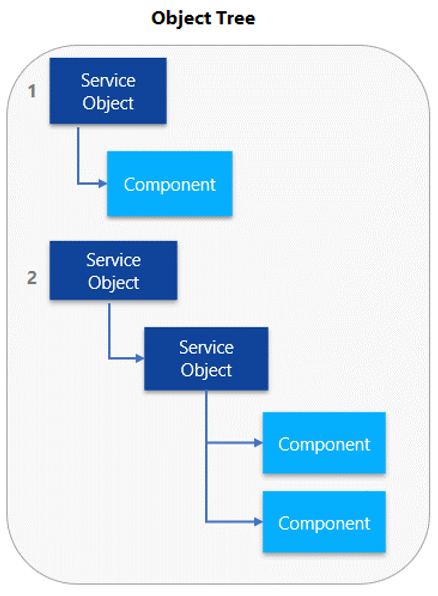
Service Management - DYS > Setup > Objects > Manufactures
In this table the set up done for manufacturers to be associated with object types. This is used for reporting and statistics.
| Field | Description |
| Manufacturer | Short name of manufacturer |
| Description | Description of manufacturer (long name) |
Service Management - DYS > Setup > Objects > Object category
Table for grouping object types. As object types have operational differences for things like spare parts list, they can be very specific. For reporting and statistics a high lever grouping can be made with the object category.
| Field | Description |
| Object Category | Name Object category |
| Description | Description of the object category |
Service Management - DYS > Setup > Objects > Object type
Object types define specific families of objects and used for creating default data that apply to multiple objects that share a similar set of tasks, parts and operations. Also, different object types are needed when the allowed structure or allowed visit schedule are different.
The number of object types depends on the complexity of the service business and the complexity of the serviceable items. The connection between inventory items and object types can be made through the button "Object items". With the buttons "Event codes" and "Operations" a connection can be made between the object type and the predefined event codes and operations. An object type can be connected with a parent project so every object that will be created from this object type is a sub-project beneath this parent project.
Eventually the object is made by using the structure and settings of an object type. Basically, an object type provides a set of data which can/must be used when making an object. The object type also determines the project structure. Each object type is related to a parent project and all the objects made based on this object type creates a subproject beneath this parent project.
| Field | Description |
| Object type |
Unique identifier for the object type. The object type provides functional properties to an object, such as related service schedule, possible event code (including item usage and hours needed), components etc. |
| Object type description | Description of the object type. When creating the description of the object type, try to relate the description to the specific function of the object type. |
| General | |
| Component type |
The component type of the object type controls the way the object hierarchy can be build. Object types can only be used as child, if the parent object allows its component type as setup in this field. (See tab "component types" on the parent object type). The select component type in this field determines the relation between a component type and an object type. |
| Parent Project |
When a new created object (is a project) should belong to a certain parent project it can be defined here. The new created object will then be a subproject. This can be convenient for grouped reporting. |
| Repair item number |
In case an object needs to be repaired in-house and you want to keep track of the logistical movement a repair item needs to be setup. The tracking dimension ‘Serial number’ must be active for this item. When creating a workshop repair task (see event code setup) for an object of this type the system will automatically create a negative item line for this repair item. Either the serial number of the object will be used or the system will generate a serial number based on the object number. |
| Manufacturer |
| Manufacturer ID |
Code identifies the manufacturer. This code will be visible in the object type setup and on the individual objects. |
| Description | Description of the manufacturer. |
| Object Category |
| Object category |
Code identifies the object category. This code will be visible in the object type setup and on the individual objects. |
| Description | Description of the object category |
| Child component types | |
| Remaining component types |
These remaining component types can’t be used in the creation of a structure based on this object type. |
| Selected component types |
The selected components can be linked underneath this object type. Besides these components it is also allowed to add objects underneath this "main object". The allowed object types are derived based on a combination of the allow component types and the relation between the component types and the object types. |
| Auto-create meters | |
| Selected component types |
The selected components can be linked underneath this object type. Besides these components it is also allowed to add objects underneath this "main object". The allowed object types are derived based on a combination of the allow component types and the relation between the component types and the object types. |
| Remaining component types |
These remaining component types can’t be used in the creation of a structure based on this object type. |
| Setup | |
| Moving blocked |
Only applicable when using |
| Primary meter type |
If a primary meter type is applicable for this object type, can it selected via the dropdown. |
| Service Schedules | |
| Remaining service schedules |
The remaining service schedules can’t be linked/activate for this object type. |
| Selected service schedules |
The selected service schedules can later be used in combination with this object type. These service schedule(s) are allowed, but won’t be added automatically. The service schedules can be created from a contract. |
| Object property sheets | |
| Property sheet 1 - 6 | The tab page "Object property sheets" presents the number of property sheets for a specific object type where additional data for the object can be filled in. This data can be purely informational and/or as minimum and maximum values of the operations executed against the service object. When ticked on the selected property sheet will be visible on the individual service objects. By default the labels on the property sheet are defined with default technical descriptions. |
| Diagnostic tree |
| Remaining diagnostic trees |
The remaining diagnostic trees can’t be linked/activate for this object type. |
| Selected diagnostic trees |
The selected diagnostic trees can later be used in combination with this object type. These diagnostic trees are allowed, but won’t be added automatically. The diagnostic tree will be displayed in the service call, depending on the object type of the selected service object from the service call. |
The object type in combination with the eventcode provides the option to create a defaulted forecast of the transactions this task will consist of. offers the opportunity to setup object-specific settings for eventcodes. Although Service Tasks can be used without this setup, it is considered an essential setup step. First, because upon service task creation the drop-down menu "eventcode" will only show eventcodes that have been setup in combination with the object type of that task. Second, because no forecasted transactions will appear if the combination between the task’s object type and eventcode has not been setup. Set up can also be done in Service Management - DYS > Setup > Event codes
| Field | Description |
| Object type |
The selected object type |
| Event code |
Unique identification of a work package, possible to perform on this object type. The event code can be selected from the event code main table. |
| Details | |
| BOM |
Parts list for this particular combination of object type and work package. The items which are part of this BOM can be selected on the individual service tasks. |
| Title on documents |
Title to print on the work order in case of using this event code.setup by language and event code |
| Estimated duration |
Mean repair time to use for the work package. Used for capacity deduction and for scheduling. |
| Item usage |
| Item number |
Items that will be used for this objecttype <> eventcode combination. Items will appear on the service task. Item to be consumed as spare part. The selection can be made from the item master table from Microsoft Dynamics 365 for Finance and Operations . |
| Configuration |
Configuration id of the item. Also based on the configurations defined on the item master from Microsoft Dynamics 365 for Finance and Operations |
| Product name |
The item name will be copied from the selected item number. |
| Quantity |
Quantity to consume for the event. |
| Operations | Operations that should be preformed for this object type <> eventcode combination. The operations will appear on the service task. |
| Operation no. |
Unique number of the operation to be performed on this event. This can be selected from the list with allowed operations for this object type. |
| Description |
Description of the operation above. This description will be inherited from the operation setup. |
| Component type |
Selects the sub-objects the operation is to be applied on. The sub-objects need to be below the parent object on the service call for the task the event code is selected on. |
| Revenue | Items which generate a revenue used for this objecttype <> eventcode combination. I.e. use of small material. These items will appear on the service task. |
| Item number |
Select items for application of trade-agreements and description. Keep in mind revenue does never create any inventory transactions. Items are only used as vehicle for addition functionality. |
| Name |
Description of the item. |
| Quantity |
For information purposes, partial invoicing and price-calculations a quantity can be used. |
The button ‘Resource Requirements’ provides access to the setup of the resource requirements for the chosen combination of object type and event code. For this combination you can define the required skills/certificates/course/resource/resource groups, etc. This level is the most detailed level of define required resource requirements.
In addition to this setup you can also define resource requirements on customer level as well as on object level. The requirements from all the different levels will be combined on the service task. This means that the resource requirements from the customer, object, object type/event code will be copied to the task. The resource that you will schedule will have to comply with all the entered requirements.
The button document titles can be used to set titles on documents in the desired language. The language depends on the settings of user or customer.
The button BOM lines can be used to check if for this object type <> eventcodes a Bill Of Material (BOM) is set. If no BOM is set, the button will be greyed out.
| Field | Description |
| Tree | View of the BOM tree |
| Redraw | Refresh from view |
| Format | Format of the BOM. |
| Setup | |
| Display options |
| Description | Whether display yes or no in the view above. |
| Field | Description |
| Language | Language |
| Title on documents | Description on documents, in the language set on the left. |
| Field | Description |
| Identification |
| Requirment type |
Via this drop down you can define the resource type. The resource types can be skills /certificates/ course/ resource/ resource groups/ Capability/ Title. Based on the chosen resource type the requirement drop down will show different values. The setup of these values needs to be done in the Microsoft Dynamics 365 for Finance and Operations HR module. This level is the most detailed level of defining the required resource requirements. |
| Requirement |
This dropdown will show a list with available requirement. The content of the list is determine by the chosen resource type. |
| Description |
This is a non-editable field and displays the description of the chosen requirement type. |
| Use for | |
| Operations scheduling |
This check box is related to standard Microsoft Dynamics 365 for Finance and Operations functionality and isn’t required for service management. |
| Job scheduling |
By default this check box is set. When set this requirement is actively used while scheduling in the graphical scheduling overview. When un checked the require stays valid, but isn’t actively checked while scheduling in the service management module. |
| Drag/ Drop requirement |
This tick box is only set by the system in case it is a system driven requirement based on drag and drag capabilities. |
| Options | |
| Level (skills only) |
In the chose resource type is set to ‘skill’ you can determine the level of skill that is required. During scheduling the system will see this level as a minimum, therefore the resource that you are trying to schedule needs to have the same or higher level skill. |
Service Management - DYS > Setup > Objects > Object Items
The button "Object items" provides access to the object type item relation setup. Within this table, items can be identified as objects through the object type. These are later connected with contract templates. For these items it will be possible to create new objects from sales lines. Once these items are linked to service objects serial numbers can be added. These serial numbers will be stored in the standard serial number table. Object items can also be viewed or created in.
| Button Simple/ advanced |
Gives you the possibility to switch between simple and advanced modus, above screenshot is advanced modus.. |
| Field | Description |
| FIlter |
| Item Group |
The chosen item group will act as a filter for the items shown in the "items with no setup" list |
| Coverage group |
The chosen coverage group will act as a filter for the items shown in the "items with no setup" list |
| Buyer group |
The buyer group will act as a filter for the items shown in the "items with no setup" list |
| Items with/ without setup |
Some fields are only available in the section "Items with setup". |
| Item number | Enter description here |
| Product name |
Select items that should be linked to this object type. Multiple items can be linked to the same object type. |
| Object type |
The object type to be used |
| Catalog value in main currency |
Default catalog value to put into the object |
| Contract template ID |
The contract template linked to this object item |
The button "Operations" opens the operations form filtered on the selected object type. In the chapter "Operations" the function of operations will be explained. In this paragraph only the fields will be explained. The drop down fields at the top part of the form is for filtering only. The filter will only be active once the "Lock" field ticked on.
| Field | Description |
| Operation no. |
Unique identifier for an operation. The number will be assigned based on the parameter settings. |
| Type of operation | Type of operation, via dropdown. Only these types of operations are possible. |
| Description |
Brief description of the operation. This description will also be printed on documentation |
| Details | |
| Identification | |
| Service schedule |
The service schedule related to this type of operation. It is mandatory to link an operation to service schedule. When linked to a ‘manual’ service schedule it will be a generic operation. These generic operations will be presented in the service task |
| Component type |
Component type related to this type of operation. An operation is always linked to a component type. The execution of an operation is also done against a component type. This can be direct on a component or indirect via a sub object. |
| Estimation | |
| Estimatied duration |
Estimated duration of the operation. When used in preventive maintenance this duration will be added to the total estimated amount of hours of the service task. |
| Frequency | |
| Frequency |
Defines how many times an operation should take place in a defined period. Only used in preventive maintenance. |
| Period |
Definition of the period in combination with the frequency. Only used in preventive maintenance. |
| Usage volume |
Give the volume in comma separated values, related to the volume usage unit. The operation should be performed when this quantity is reached. Be aware that there is no automated volume checking. |
| Usage volume unit |
Unit of the volume (running hours, miles/km's, copies, etc.). |
| Setup | The setup of depends on the type of operation. Only valid fields will be visible. |
| Reference value | |
| Return value type |
The return reference value can be ‘Manual’ or ‘Object property’. When ‘Manual’ is chosen the upper and lower limits need to be define on the service operation. When ‘Object property’ is chosen the upper and lower limits can be linked to fields of the object property sheets. |
| Return reference type |
The possible options are: Integer, Real, Alphanumeric. |
| Upper limit |
The upper limit as applicable for this operation. This upper limit will be visible on the service task and the relevant documentation. |
| Minimum limit |
The minimum limit as applicable for this operation. This lower limit will be visible on the service task and the relevant documentation. |
| Unit |
The unit of the measured return value. |
| Part |
The part can be used to further identify the part on which the operation is perfumed. This is an optional field and only used in case the components are setup generic and the part is need to help the resource to determine on which level he/she should perform the operation. |
Category hierarchies are used to classify products or transactions for reporting and analysis. An organization can create more than one category hierarchy. For example, your organization might create one category hierarchy for classifying products that it buys, and another hierarchy for products that it sells. The number of category hierarchies that your organization uses, and the structure and number of subcategories in each category hierarchy, depend on the reporting needs of your organization. Categories are linked to and created in Microsoft Dynamics 365 for Finance and Operations .
| Field | Description |
| Category hierarchy | Name of category hierarchy, choosen via dropdown |
| Category | Name of category, choosen via dropdown. |
| Object type | Name of choosen object type. |
Functions that can be executed in relation to the objects, Estimated usage and copy. The estimated usage is a detailed view of the connected service schedules.
With the copy function it is possible to copy Component types, service schedules, Object properties,, Event code material, Event code operations, Eventcode revenue and operations from the selected object type to an other object type.
Service Management - DYS > Setup > Objects > Object Items
Service Management - DYS > Setup > Objects > Object Properties
On the object type can be defined whether or not there should be property sheets available for the specific object type. On a property sheet some lookup fields are available where predefined object properties can be defined. These predefined properties per lookup are created in this form. It is possible to set up to 5 different properties.
| Field | Description |
| Property | Dropdown to select the lookup |
| Number |
Identifying number for the object property, this sequence determines the sequence on the individual service objects. |
| Description |
Brief description of the object property. |
Service Management - DYS > Setup > Objects > Object Templates
In the Graphical Object builder, service object can be created with a structure. This hierarchal service object structure is quite similar to BOM as known in the Inventory module. These service object structure can be made manually or they can be created based on an object template. The next form defines concepts for generic setup of objects. A template can be created where the object type and the components can be setup only once for every new created object.
| Field | Description |
| Object template |
Unique identifier for the object template. This name will be presented in the Graphical Object Builder so a logical name is advised. |
| Description | Extended description for thet object template |
| Component types | |
| Component type |
Select the component type from the list. The list with available components types will be filtered based on the allowed component types defined for the selected object type. |
| Description |
Description of the selected component type. |