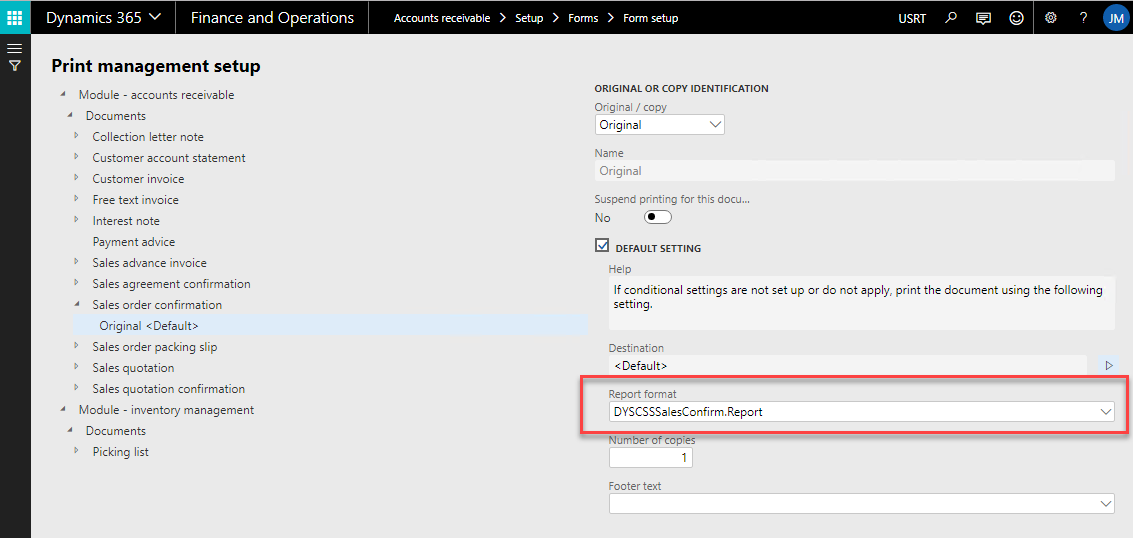Important
Cash payments for the sales order are processed via the sales order completion form.
The minimum requirements for payment registration setup are:
The payment type determines whether you can use the specific method on a drawer (Cash) or an EFT Terminal (Pin, card):
Multiple levels of setup can be done for the financial dimensions, to be set and posted finally into the payment transaction.
First the necessary general payment registration methods need to be created.
Counter Sales > Setup > Payment registration methods
For each payment type a rounding rule can be defined. There are three available rounding methods:
|
|
Rounds up or down to the nearest value based on half of the rounding value: |
25,98 --> 26,00 and 25,97 --> 25,95 |
|
|
Rounds up to the nearest rounding value: |
25,98 --> 26,00 and 25,97 --> 26,00 |
|
|
Rounds down to the nearest rounding value: |
25,98 --> 25,95 and 25,97 --> 25,95 |
In the Netherlands e.g. there is no denomination for single cents for the cash payments. The lowest denomination is 5 cents. This means that when the price is 49,99 the customer has to pay 50,00 in cash, and if the price is 49,97 he pays 49,95 in cash. To make this possible you can setup a Rounding rule of 0,05 with a Rounding method Normal.
These rounding rules do not influence the amount being invoiced, it influences the value of the payment that is received and the difference will be posted as an over or under payment.
Specific transitional ledger accounts per payment registration method can be setup in the counter sales parameters or if needed more specific per drawer for cash and on the EFT terminal for pin and cards.
In the counter sales parameters on the payment registration tab you can specify max one payment registration method for cash payment, max one for pin payments and one or more for card payments.
The several setups for the payment registration setup, will result into the available payment methods (buttons) in the payments tabs on the order completion form for a specific store and user. Be aware of the different levels of setup for the Counter Store entities. So, on a drawer you can set an override for cash payments and on the EFT terminal the overrides for pin or cards. This is useful when different transitional ledger accounts will be setup for specific stores and/or registers.
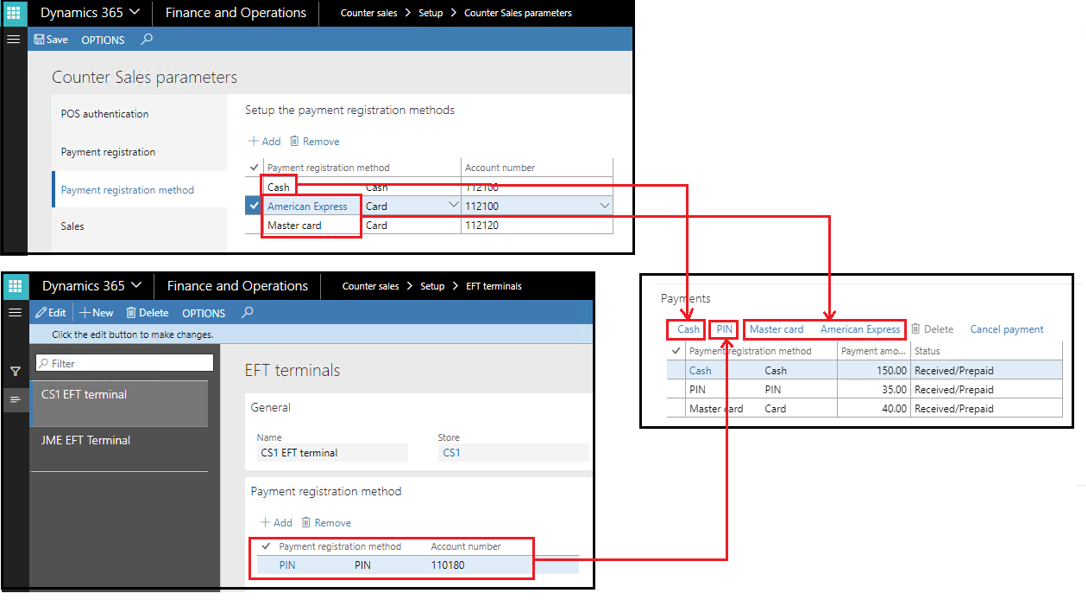
Per payment type the system will first search on the drawer/EFT Terminal whether there is a payment registration method setup, if found it will be available on the payment registration form. If not found it will look at the counter sales parameters. This setup determines the number of payment buttons that will appear in the payment registration form based on the drawer and eft terminal that is linked to the register of the current user.
On the Counter Sales parameters tab Payment registration tab you select a customer payment journal which will be used to register the received payments into the general ledger.
This journal needs to be setup according to these settings:
| Journal type | = Customer payment |
| Amounts include sales tax | = Yes |
| Fixed off set account | = No |
| Account type | = Ledger |
| Off set account | = Needs to be empty |
| New voucher | = In connection with balance |
Important
When you select a Posting profile the postings for these payments will use the ledger accounts that have been setup in this profile. A specific profile for counter sales will be useful, to split these payments (suspended or pre-payments) from the default customer invoicing and payment process. An override of the posting profile can be setup on the register.
Counter Sales > Setup > Drawers
A drawer is needed to receive cash payments. You need a drawer even if you do not setup payment registration methods on the drawer itself.
The payment registration methods on the drawer are optional and can be used to specify a specific G/L account per drawer. Counter Sales > Setup > Drawers
Counter Sales > Setup > EFT terminals
If EFT transactions (Electronic Funds Transfer) are allowed as a payment transaction method (like PIN) for a cash register, the EFT terminal must be setup and linked to the register. Like on the drawer the payment registration methods are optional and can be used to specify a specific G/L account.
A new EFT terminal must be linked to a store. Then, create a register and select the EFT terminal. Multiple registers can share one EFT terminal.
Counter Sales > Setup > Registers
Within a store multiple registers can be setup. Therefore, each created register has to be linked to a Counter Sales store. Additionally, a drawer and an EFT terminal can be added to the register.
In order to be able to receive payment you need to setup at least a drawer or an EFT terminal as they control the payment options in the payments part of the order completion form.
| Field | Description |
| Register | Identification of the register |
| Reidentify after | When the user is creating a new sales order the user has to identify himself after the given value in minutes, a value of 0 means no worker log-on is required. |
| Allow payment cancellation | With “Allow payment cancellation” you can control till when (defined in minutes after receipt of the payment) a worker is allowed to cancel a received payment |
| Field | Description |
| Allow payment cancellation | Allow the worker to cancel the payment |
Counter Sales > Setup > Safes
For future extensions the entity Safe has already been added to the Counter Sales product. Only the data model has been created. The deposit of cash from the registers to the safe is not supported yet.
In counter sales an ‘on account invoice’ can only be generated for a customer when the checkbox “Allow on account” is enabled (Accounts receivable > Customers > All Customers > tab: Payment defaults).
When this check box is not enabled, the terms of payment on the sales order header will be blanked and set non-editable for sales orders that are linked to a store and the sales order header will be marked as “Cash payment”.
The order needs to have received cash payments before it can be shipped or invoiced.
When a customer is not allowed for on-account, the check box "Prepay" becomes editable which will enforce to register a cash payment before the order can be set to complete and all further actions on the sales order are blocked like:
On the standard Microsoft Dynamics 365 for Finance and Operations Invoice lay-out, prepayments are shown on the invoice lay-out. In the counter sales product, the sales order confirmation layout has been adjusted to show the prepayments:
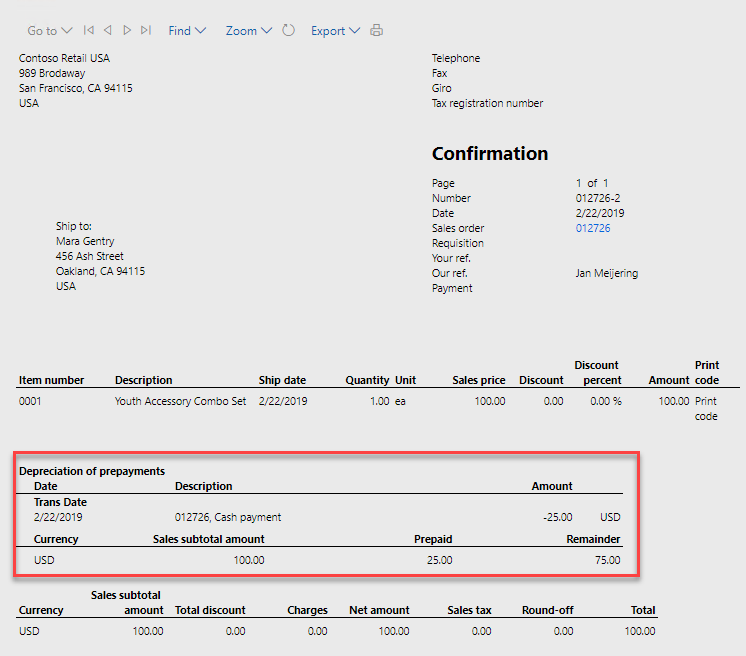
To activate this design, go to Accounts receivable > Setup > Forms > Form setup > tab: General > Print management and select Module - accounts receivable > Sales order confirmation > Original and change the Default report format into: DYSCSSSalesConfirm.Report: