

In standard Microsoft Dynamics 365 for Finance and Operations document management (aka document handling/attachments) there is a feature that enables users to attach documents or images to records they are working on. https://docs.microsoft.com/en-us/dynamics365/fin-ops-core/fin-ops/organization-administration/configure-document-management
Attachments contains the following features to improve the usability of this document management feature:
When an attachment is added to a record the value of the field Restriction (Internal/External) is set by the system automatically (to internal) and can be overridden manually. Doing this manually adds more clicks to the task of uploading documents.
With Attachments it's possible to influence this behavior with the field Use default restriction on the document type. When this option is enabled, the value (Internal/External) will always be taken from the field Restriction on the document type. The user is also not able to override it on the document attachment unless the parameter Restriction editable is enabled. This way it's possible to set up specific internal and external documents types for the same type, where the restriction is then automatically set to the desired value.
If the Use default restriction option is disabled on the document type, the standard logic is applied.
The right top corner of forms show a paperclip icon which indicates how many documents are attached to the selected record. The paperclip is also the menu entry to add those document. It opens the Attachments form where a document can be attached.
In total 5 clicks are needed in order to attach 1 document. If you want to attach 5 document it takes 25 clicks.
With Attachments this number can be reduced to one action in which you can select 5 documents and drop them on the Drag & drop control in the right pane of the form (Related information).
When no default document type has been setup for Drag & Drop in the document parameters, the user gets the possibility to choose one from a dialog, which is shown to the user after the files have been dropped on the control. Per file the user gets the option to choose a different document type or just apply the document type that has been selected earlier.
Note
Whether this control is visible depends on the following settings:
In standard Microsoft Dynamics 365 for Finance and Operations there is no out of the box public entity available which support the upload of documents to tables with a multi-field key, like sales order lines.
For this purpose the public Odata entity DYSATTDocuUploadEntityCollection has been added.
This entity can be used very easily within the PowerPlatfom to upload, pictures and documents to any table for which document handling has been setup.
This is an example of a flow which uploads a file to the sales line:
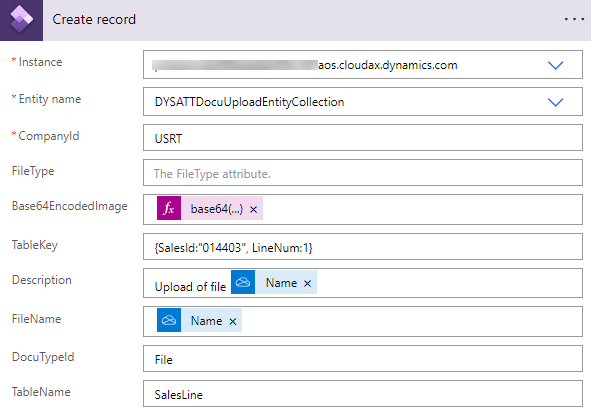
Or via a patch method in a canvas app:
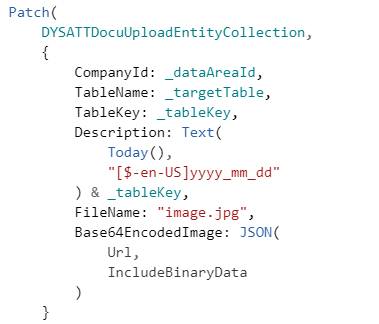
A single drop control helper class has been added to our code. With this class developers can now use the HSO Studio drag and drop control on any form.
As an example this has been implemented in Service Management on the service tasks form. This makes it possible for the user to select whether a document needs to be attached to the service task or to the parent service call without having to navigate to the service call first.
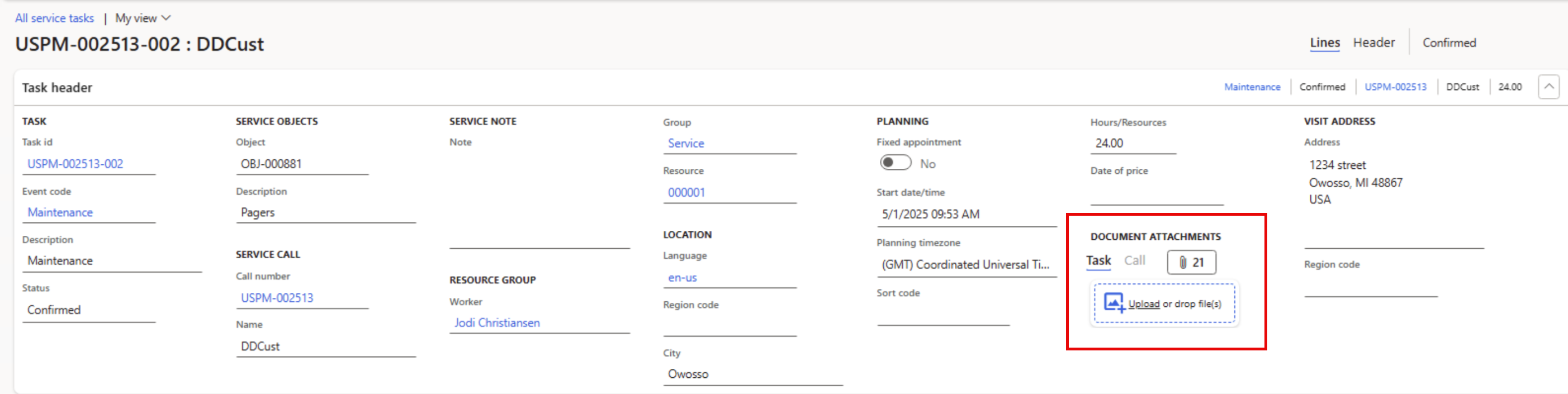
In this example the user can select Task or Call to which the data source to which the document will be uploaded.
The Attachments features are linked to an HSO ALF License.
Configure standard Microsoft Dynamics 365 for Finance and Operations document management: https://docs.microsoft.com/en-us/dynamics365/fin-ops-core/fin-ops/organization-administration/configure-document-management
User settings
| Field | Description | Remark |
| Drag & Drop logging | When enabled, the system will keep track whether the drag drop control should and could be added to the active form | This parameter has been introduced to troubleshoot in case users are complaining about the fact that the drag and drop control is missing in certain scenario's |
Organization administration > Document management > Document management parameters > Drag & Drop
| Field | Description | Remark |
| Drag & drop enabled | This wil enabled the drag & drop feature | When the control is not visible check these requirements |
|
Show extended descriptions |
If show extended description is set to false, the drag & drop control will display the name of the table the file will be dropped on, if set to true it will display additional information about the actual record. |
|
Drag & drop document type |
The document type used to create document references when dragging & dropping |
Type must be of class ‘Attach file’ |
|
Cache strategy |
Specify which caching strategy should be used |
The default value is Global. When the value session is selected on each users session of the browser the cache of the parameters is renewed. This parameter has been introduced to troubleshoot in case users are complaining about the fact that the drag and drop control is missing in certain scenario's |
|
Add drag & drop to forms |
These parameters are additional to the Active document tables feature of standard Microsoft Dynamics 365 for Finance and Operations . When activated and a table is not setup in the Active document tables the drag & drop control will not be visible even if it has been setup via this parameter. |
|
Add drag & drop for users |
These parameters are additional to the Active document tables feature of standard Microsoft Dynamics 365 for Finance and Operations . When activated and a table is not setup in the Active document tables the drag & drop control will not be visible even if it has been setup via this parameter. |
| Question: | Why is the Drag & Drop control not visible |
| Answer: | When the control is not visible check these requirments |
| Question: | Why is it not possible to upload to tables which are not editable |
| Answer: | You have to enable Use active document tables and select the table for which you want to allow this and add it to the active document tables and enable the check box Always enabled |