

As a company you want to give you branches easy access to stock that is available in their or a specific region. Whether this stock is intercompany and/or within the company should not matter. Next to region you can also think of Transport route, purpose or other logical filters on stockholding points.
With Logistical hierarchies, sites and warehouses can be structured to ensure only relevant on-hand information is displayed to the user by offering a hierarchy structure of sites and warehouses. A user can also define a hierarchy based on the purpose of the warehouse such as inventory, transfer or quarantine.
If a company uses many warehouses within a country, a sales employee can efficiently provide the customer with information about which items can be delivered from a nearby warehouse by defining a hierarchy that shows that information.
When you look at the standard Microsoft Dynamics 365 for Finance and Operations on-hand stock, the form will show all sites and warehouses. But if the distance between sites and warehouses is large, it often does not make sense to look at the on-hand of those sites or warehouses that are far away. By using logistical hierarchies, you can specify which sites and warehouses are relevant to you and only those will be shown to you. In this case, you will define a hierarchy per site/warehouse with all warehouses within 50 KM around him, one hierarchy within 50-100 KM and one with all sites/warehouses. The default one will be the one within 50 KM.
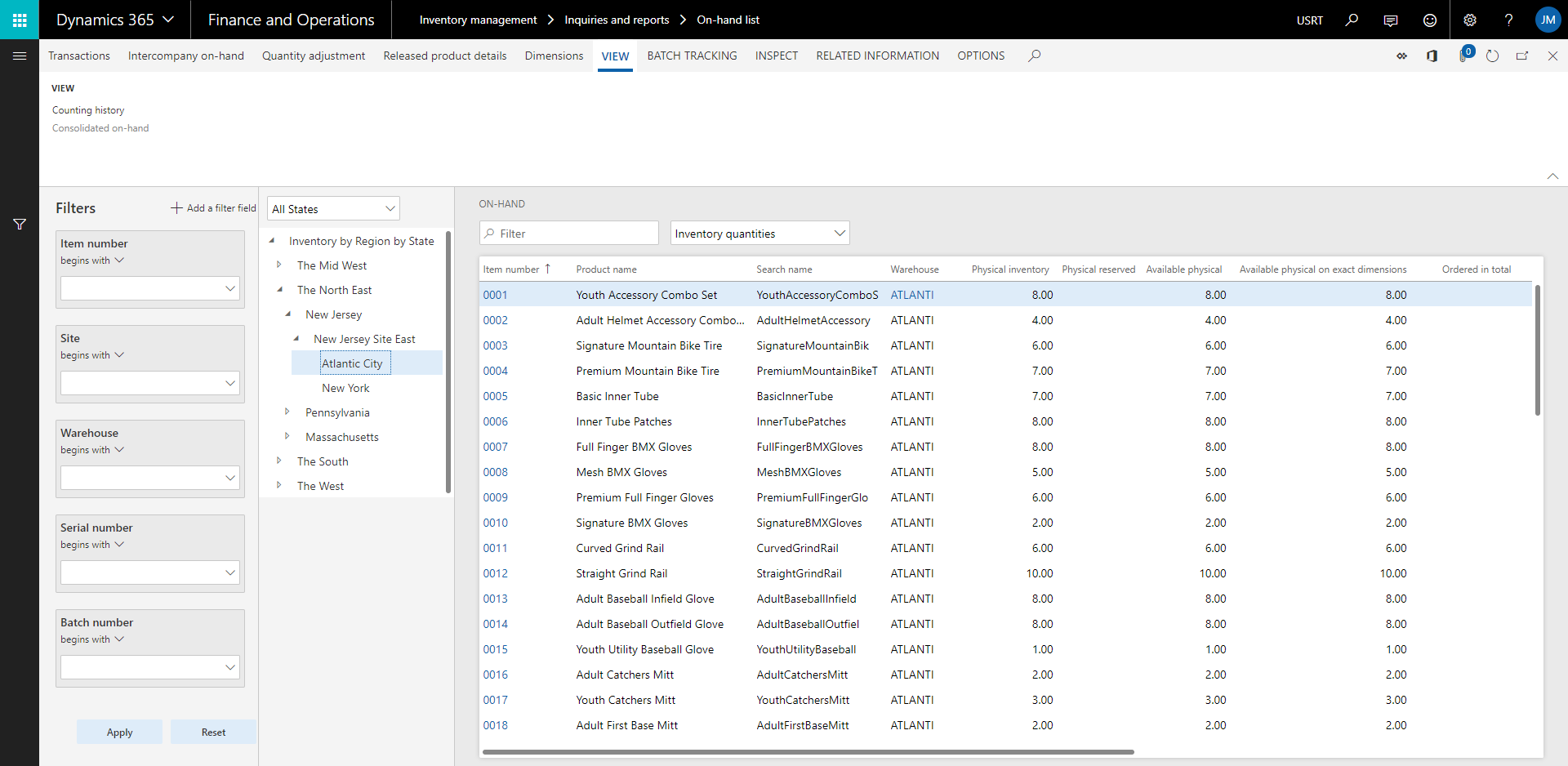
For situations where the company uses multiple warehouses for different purposes (e.g. Inventory, transfer and quarantine), it is also possible to create a logistical hierarchy based on the warehouse purpose.
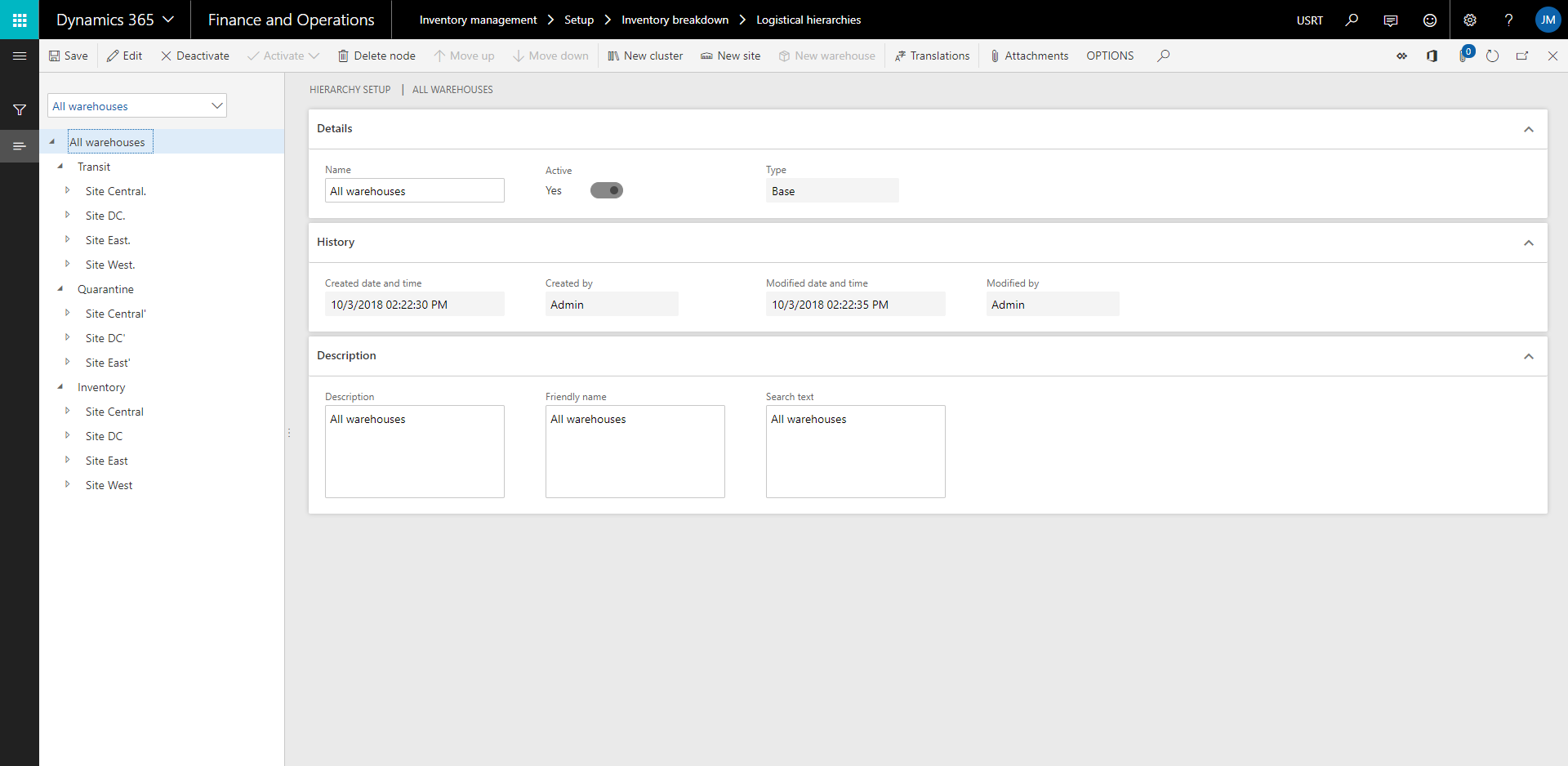
Within Inventory Insights, there is also a possibility to setup multiple logitical hierarchies according to user preferences and attach them to either a site or a warehouse. One of the logistical hierarchies is marked as a default. When a user opens the on-hand inventory form from a record with a site or warehouse, the default logistical hierarchy is applied. However, the other hierarchies (such as secondary hierarchies) can also be selected.
The on-hand form can be opened from multiple forms. Some of the forms from which the on hand form is opened contain a site or warehouse, like sales orders. If the on-hand form is opened and a site / warehouse is present on the order line the default hierarchy will be applied. In the look up of the form another one can be selected. The user can only select from the list of hierarchies that has been setup on the site or warehouse.
If the on hand form is not opened from an order line, no filter is applied and the user can select any active hierarchy from the dropdown by himself. The default logistical hierarchy is set in the inventory parameters.
This logistical hierarchy filter is implemented on hand information form in the overview tab. This form can also be accessed via the menu Inventory management > Inquiries and reports > On-hand list
This menu item has also been added to:
When multiple order lines/items are selected the active record determines which site/warehouse is used to determine the default hierarchy. If there are no records in the order lines, all products are shown and default hierarchy will be based on the site/warehouse from the order header (if no site/warehouse on the order header it will look at the default hierarchy setup in the inventory parameters). In the add products form, the site/warehouse of the order header is used.
In case multi company logistical hierarchies are used within the on-hand list form it will not show any nodes related to other companies as the on-hand list form only shows you company specific data. Within multi company logistical hierarchies only nodes are shown when related on-hand records can be found.
Note
From the on-hand form there is a menu option to switch to intercompany on-hand. In case multi has been enabled the logistical hierarchy is shown for the selected item.
The menu item inter company on-hand is added to:
It acts in the same way as the on-hand list: showing the on-hand of all selected items and the applied hierarchy is determined based on default hierarchy of the site/warehouse of the active record.
The inter company on-hand form can not be accessed directly from the main menu as it needs the context of a record. Instead the form can be accessed via the released products form. It is possible to select one or more items and show the inter company on hand for all of them.
This will enable the main configuration key for Inventory Insights. Beneath this node there is a subnode called Hierarchies with two subkeys:
Important
For new implementations: Only activate the configuration key Multi company hierarhy
For existing implementations: Activate Multi company hierarchy > convert existing hierarchies > disable configuration key Single company hierarchy
In a future release Single company hierarchies will become obsolete.
Inventory management > Setup > Inventory and warehouse management parameters > tab: General
| Field | Description |
| Mode | Based on this parameter the logistical hierarchies can be linked to either Site or Warehouse. |
| Default hierarchy | When multi company is disabled this will be the default logistical hierarchy which is used when opening the on-hand inventory form without context of Site or Warehouse and nothing has been setup on the worker. |
| Default multi company hierarchy | When multi company is enabled this will be the default logistical hierarchy which is used when opening the on-hand inventory form without context of Site or Warehouse and nothing has been setup on the worker. |
| Search order | Determines in which order the default hierarchy is determined and which alternative hierarchies are available for selection in the on-hand form. Dimension (Site/Warehouse) --> Worker --> Parameter Worker --> Dimension (Site/Warehouse) --> Parameter |
| Use multi company | Multi company logistical hierarchies will be applied in the on-hand forms |
Inventory management > Setup > Inventory breakdown > Multi company logistical hierarchies

Valid Companies
In this tab the companies need to be setup from which a site or warehouse can be selected when setting up this hierarchy.
The first level will always be marked as Base. Beneath the base you can add clusters or sites and beneath sites only warehouses can be setup. In case of a multi company logistical hierarchy it is possible to setup a warehouse directly beneath a cluster. If you do not setup a warehouse beneath a site the on-hand of all warehouses will be shown. As soon as one warehouse has been setup beneath a site only the stock of that warehouse will be shown. From the Base node all sites within the hierarchy will be shown.
Note
If the base is inactive, this hierarchy will not be shown to the user in the lookup. It will be possible to link an inactive hierarchy to a site or warehouse. The user will only be informed about it. In this way you can already prepare the setup and only by activating the hierarchies they become available for usages. If you inactivate a node, this node and the subnodes will not be shown in the selected hierarchy on the on-hand form.
Note
Important
Inventory management > Setup > Inventory breakdown > Site or warehouse
Based on the Inventory management parameter Mode parameter the fast tab Multi company logistical hierarchies become available and the logistical hierarchies can be linked to the site or warehouse.
The Move up and Move down buttons can be used to change the way the supplementary logistical hierarchies are shown in the dropdown.
The first record will be marked as Is primary. The primary hierarchy will be used when opening the on hand form from an order line with that site/warehouse on it. The other hierarchies are available for selection as alternative hierarchy filter.
When nothing has been setup the system will fall back to either to the setup of the worker or to the default hierarchy in the inventory parameter. This depends on the inventory parameter Search order.
The primary and alternative logistical hierarchies can be setup on the worker on the logistical hierarchies tab.
| Question: | Why is the look-up of the logistical hierarchy’s empty in the on-hand inventory overview? |
| Answer: |
|
| Feature | Introduced in version |
|---|---|
|
10025.49.402 |
| Feature | Introduced in version |
|---|---|
|
10023.47.401 |