

Within the retail module of Microsoft Dynamics 365 for Finance and Operations the setup of retail prices and discounts is scattered across multiple forms and due to the flexibility of the product it’s hard to get an overview of which prices and discounts have been setup for a specific product or customer.
To help the price and margin clerk to get a better overview a new form called Retail prices and discount overview.
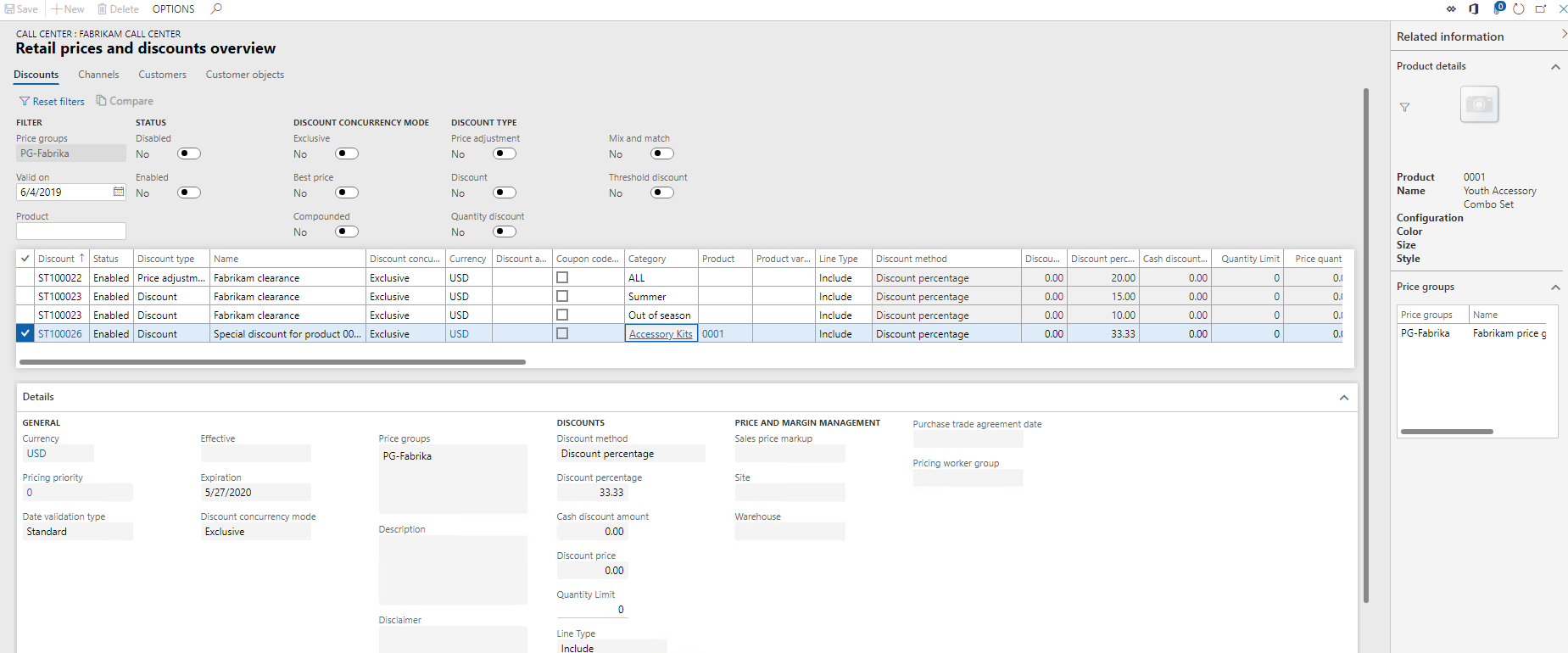
A menu item to access this overview has been added to the following forms:
In the header of this form the filters are located.
When the form is opened from the released products form, the price group filter is editable and product is not.
When it’s opened from the customer form, the product filter is editable and the price groups are pre populated based on the price groups that are linked to the affiliations setup on the customer but it’s not editable.
When it’s opened from the customer objects form, the product filter is editable and the price groups are pre populated based on the price groups that are linked to the affiliations setup on the customer object and, if the customer object’s parameter ‘Ignore customer affiliations’ = No, the price groups that are linked to the affiliations setup on the primary customer and it’s not editable.
When it’s opened from the channel form, the product filter is editable and the price groups are pre populated based on the price groups that are linked to the channel and it’s not editable.
In the grid all price adjustments, discounts, quantity discounts, threshold discounts and mix and match discounts are shown in which the item has been found. It will also show a when the category of the product has been found directly or its parent. In case the discount is for a category, the field product is empty in the grid.
In the fact boxes on the right side, the product details and the retail discount price groups of the selected agreement are shown.
The product details are based on the selected product in the filter. If an item is filtered, the product details of that product will always be shown.
If the form is opened from a channel or customer and no product filter is used, the field product is used to show product details.
In case the selected discount is for a category and not for a specific product, there will be no product details shown.
The number of price groups can differ from the number of price groups selected in the filter as it shows the price groups of the selected agreement, the price group in the filter is only used to find the agreement where the filter is applied. If one or more price groups selected in the filter match with one of more price groups on the agreement, the agreement is shown.
E.g. when you have setup the following agreements:
and you filter on price group A and C it will show all 4 agreements in the grid. When you select agreement 2 in the grid it will show price group A, B and C in the fact box.
In the header of the form there are three tabs, Discounts, Channel, Customers. When you select an agreement in the Discounts tab it will be used as a filter to show all applicable channels or customers.
Just above the grid the system displays the price groups which have been used as a filter.
The fact box will now show all price groups linked to the selected channel or customer.
Note
The date filter is used to find an agreement where this date is within the period between effective date and the expiration date of the agreement. When the date filter is empty the date filter is not applied. By default, the session date is applied.
As the data model is rather complex and the data is scattered across multiple tables a lot of fields are shown in the grid as they are specific to certain discount types. For that reason, the fields are grouped in the grid by data source. When you move to the right the color of the fields will change when data source changes.
If the filter is set to show one specific discount type, the fields from other data sources will be hidden.
Tab Discounts: In the Details tab only the fields of the selected discount agreement are shown. Based on the selected discount type, one field group will be shown, where the other field groups will be hidden. If multiple discounts are manually selected, the field group of latest select discount type will be shown.
Tab Channels/Customers: In the Details tab some detail fields of the selected channel/customer are shown.
With the ‘Reset filters’ button it is possible to clear all applied filters (both in header as on grid).
Via the office add it is possible to export the selected lines to excel. There is no import functionality available.
With this menu item you will be able to open the Compare retail price and discount agreements form. This menu item will become active when you select 2 price adjustments or 2 discounts where the price type does not equal None and it will populate the source and target filter with the selected agreements.