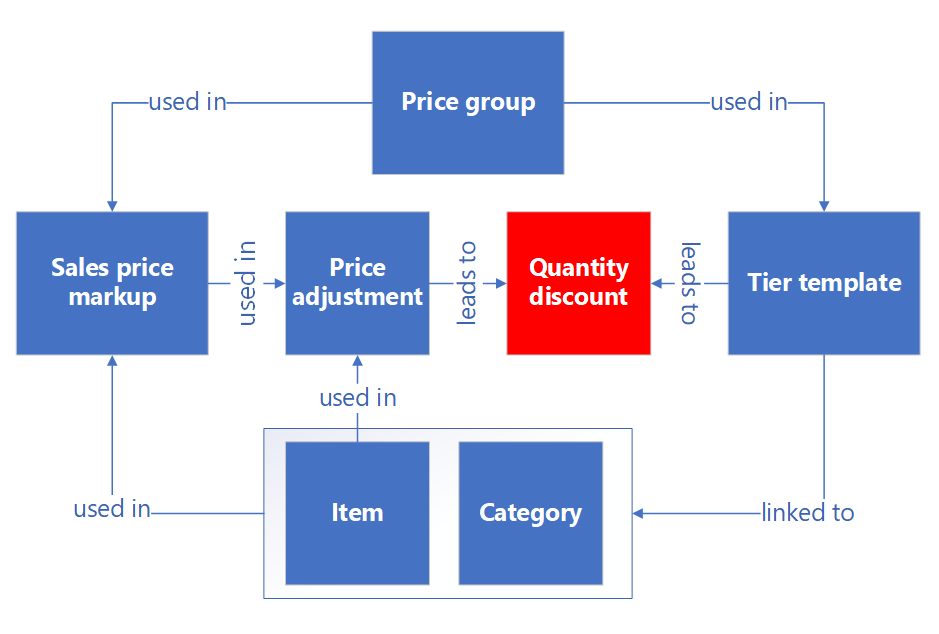Often companies have tier sales prices (A different sales price based on the ordered quantity). This means buying more is paying less.
With the Tier template functionality of Price and Margin Management, it is possible to calculate the tier retail sales price (Retail quantity discount of type discount price) based on advanced price calculation setup.
Within the tier template you can setup what margin amounts/percentage should be used when calculating tiers . When calculating a discount price in a retail price adjustment or discount, also quantity discounts are generated.
Via menu item Linked quantity discounts the generated discounts lines are shown and on the quantity discount form the related price adjustment can be shown via the menu item Linked price adjustment.
Important
Tier templates should be linked to a category or an item. If to both a category and an item a tier template is linked, the tier template linked to the item will be used.
Link to category
Different hierarchy types can be applied to one category. Since tier templates is also a certain hierarchy type, the ‘Sales tier template’ category hierarchy type must be linked to a category hierarchy, before a tier template can be linked to a category. This can be done at: Product information management > Setup > Categories and attributes > Category hierarchy role associations.
After this setup is done, it is possible to link one sales tier template each category level. It is not possible to inherit from parents. A sales tier template can be linked to a category at: Product information management > Setup > Categories and attributes > Category hierarchies.
On Product information management > Products > Released products > Fast Tab: Sell > Field group: Price and margin management it is possible to link one tier template per item.
Organization administration > Setup > Units
A new field is added to the Units: Sequence number. Decide in which order units should be visible in the Lines section of the Tier template. A higher number means that the unit is shown later. Note that this setup is global, so for all companies.
Retail > Pricing and discounts > Tier templates
A name and description are required before a template can be used. The margin calculation is defaulted from the Price and margin management parameters.
It is possible to setup multiple tier templates. Per template one or more price groups must be linked. If multiple price groups are linked, a priority can be given to order the search order to price groups, if the same price groups are linked to a sales price markup.
Add all tiers to this table.
| Field | Description |
|
Discount type
|
Price adjustment or discount. Decide in which case the tier should be used: if a (gross) price adjustment is calculated, or if a (net) discount price is calculated. |
|
Type |
Price or discount Per Discount type, one Price type must be added. This will become the price adjustment or discount price (based on Discount type). If type Price is not added for a discount type, no quantity discount will be created. If type is Price, the other fields are disabled, as unit is taken from Price adjustment or Discount agreement. |
| Minimum quantity | Like a quantity discount, now all tiers are setup based on sales quantity. |
|
Input quantity |
Default: standard Price and Margin Management logic is used to calculate the sales price (using default purchase quantity) Min qty : It is possible to select this quantity as input to calculate the sales price. |
| Unit | It is possible to select a unit, related to the minimum quantity. If no unit is entered, the system will use the default order unit or price unit, based on the Released products details, tab Sell, ‘Search agreements for Unit’ parameter. |
| Use a purchase unit |
No: by default This means that the unit, entered at Unit is used as input quantity to search for purchase trade agreements. Multiple scenarios are possible, where default Price and Margin Management logic is used:
|
| Discount concurrency mode |
Determines what type of concurrency mode must be used to create a tier. If multiple concurrency modes are used, multiples quantity discounts will be created. |
First: click ‘Generate’, to generate all lines. Lines are sorted by Price group name, discount type, type, sequence number of units, minimum quantity.
Within this table, it is possible to add a fixed margin or a margin, based on the margin calculation type, as set within the Price and Margin Management parameters. Smart rounding is possible to one or multiple tier lines.
If tier lines will lead to one quantity discount, the minimum quantity will increase from the lowest quantity to the highest. Unit prices must then decrease. If for a tier line, the price will be higher than a smaller tier line, this line will be skipped, since this behavior is impossible within a quantity discount. No error message will be provided in that case.
Ensure that right tiers are used for price adjustment/discount price
Without link between tier template and item/category, no quantity discount will be created.
Besides that, (at least) one price group which is used within the tier template must be chosen at the sales price markup. In case multiple price groups are found, priority set at the tier template will be used to select the tier lines that will be used to calculate a quantity discount.
The sales price markup is used to determine the base price and margin percentage that must be used to calculate the price adjustment or discount price, however the margin will be overruled by the margin from the tier template. Price and Margin Management logic used as well, to calculate sales prices. Thus, the item (or category of item) within a price adjustment or discount must be set in the linked sales price markup as well.
In case:
Then:
Remarks:
How all works together is shown in the following picture: