

The main purpose for using the Planned Purchase Order Overview, is to provide the purchasing clerk and the manager with a summary of the most necessary information about the planned purchased orders created by running Master Planning.
When a purchase employee is going to firm the planned purchase orders he likes to have more information about loading capacity, estimated purchase order value and the purchase order value not covered by sales or minimum stock level.
For those reasons we have introduced the planned purchase order overview form (Master planning > Master planning > Planned Purchase order overview and Accounts Payable > Purchase orders > Planned Purchase order overview)
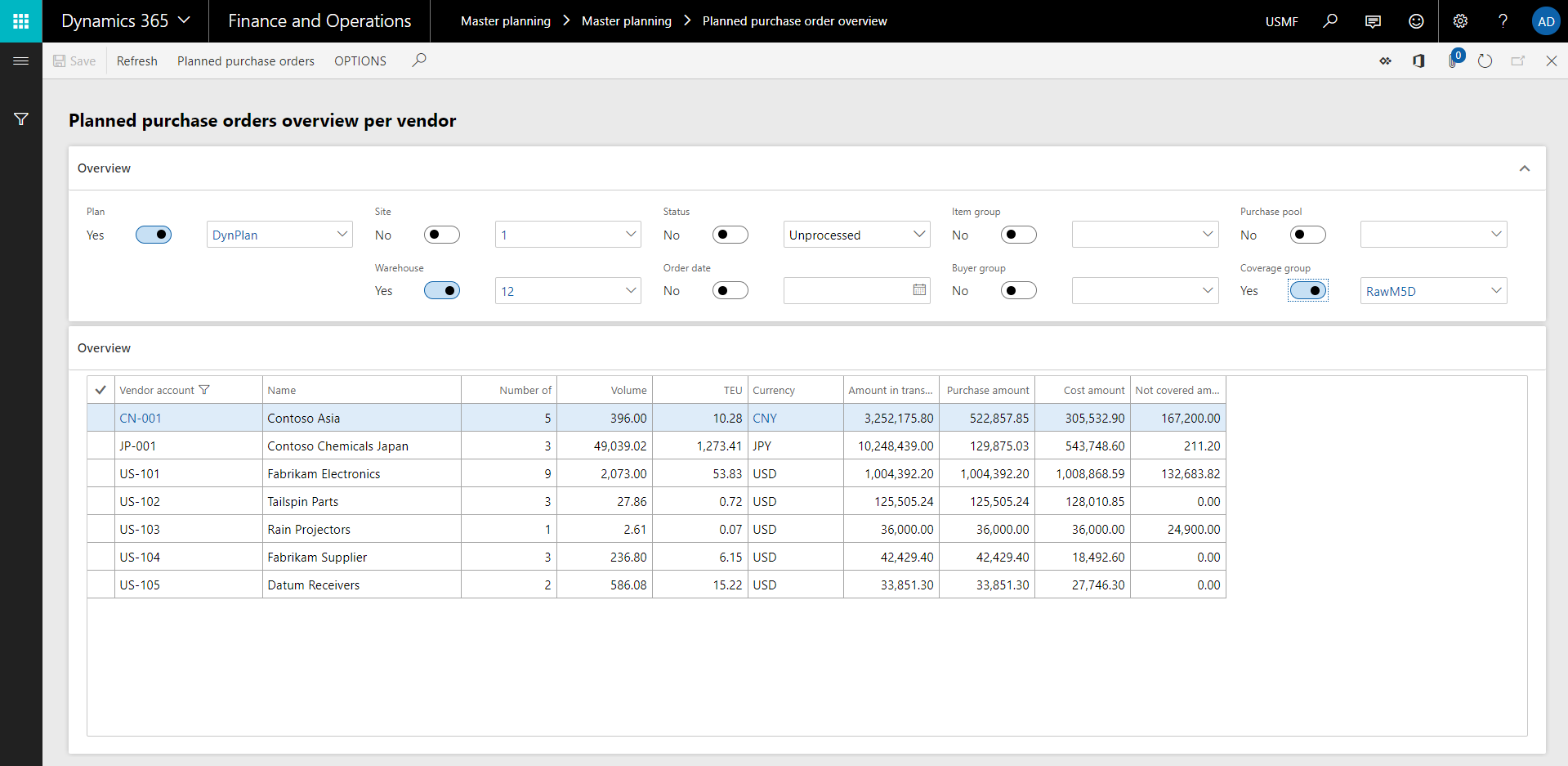
Main feature of Planned Purchase Order Overview are the Vendor based values. This means that the user of this form can view the summarized values for all Planned Purchase orders grouped by Vendor.
The summarized values shown per vendor are based on the filter options. Once a vendor is selected it is possible to open the planned order form (no multiple select option available).
Note
| Field | Description |
| Number of | Number of items that will be purchased. Does not necessarily equals the number of planned order lines. |
| Volume | Volume of the item based on the physical dimension setup on the item |
| TEU | Twenty feet Equivalent Unit: 20 feet long, 8 feet wide, 8,5 high/6,10 meter long, 2,44 meter wide, 2,59 meter high |
| Currency | Default currency of the vendor |
| Amount in transaction currency | Amount based on the default currency of the vendor (on the moment of creation of the planned order) |
| Purchase amount | Estimated purchase amount MST |
| Not covered amount |
Cost amount not covered MST (Required quantity -/- Real requirement quantity * cost amount) Sometimes there will be a difference between the required quantity (= the quantity that the master planning is suggesting) and the real requirement (= the quantity that is covered by a demand). E.g. when you have setup a minimum order quantity which is higher than the demand from the sales order. |
Note
A planned order line has a status, which can be changed via the button Change Status. In our product, we have added 3 status filters and the possibility to change the status directly in grid:
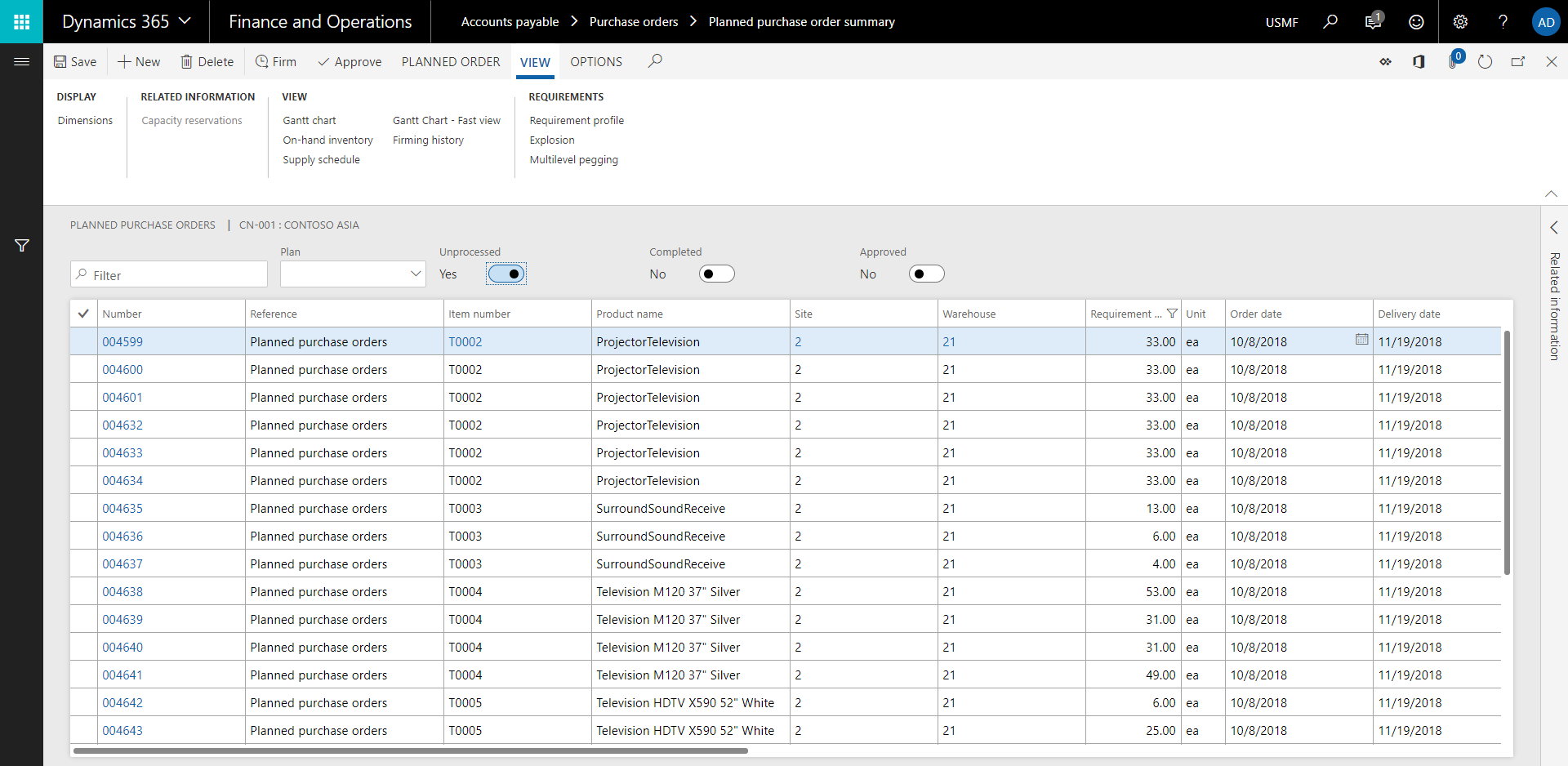
In case the processing of planned orders is done by a clerk and a manager, these filters help to identify which records have been completed by the clerk and which have already been approved by the manager. On a rerun of the standard Microsoft Dynamics 365 for Finance and Operations MRP, approved planned orders will not be updated/overwritten. These orders can now easily be filtered by the complete filter.
The following fields have been added to the planned order:
| Field | Description |
| Real % | Requirment qty divided by the real requirement |
| Real requirement | The quantity which the system really needs to cover the demand without additional quanties due to minimum order quantities or multiples |
| Volume | Volume of the item based on the physical dimension setup on the item |
| Estimated line amount |
On generation of the planned order by the Master planning the system will calculate the estimated purchase line amount by simulating the creation of a purchase order line. As this calculation impacts the performance of the generation of the planned orders, only enable it if you really are using this information in you decision process. Alternatively the estimated line amount can be populated by execution the function Master planning > Setup > Planned order cost calculation. and enable the 'Calculate estimate line amount' check box AND remove the default query on the field cost amount=0 to be sure it will pick up all planned orders. |
This will enable the configuration key for Planned Purchase Order Overview.
In Master planning > Setup > Master parameters > tab Planned orders, there is a checkbox Calculate estimated line amount. When enabled the It enables the fields Amount in transaction currency and purchase amount on Planned Purchase Order Overview form. will be populated on generation of a planned order, both manually or via execution of the master planning. On generation of the planned order the system will calculate the estimated purchase line amount by simulating the creation of a purchase order line. As this parameter impacts the performance of the generation of the planned orders, only enable it if you use this information.
Alternatively these fields can be populated by execution the function Master planning > Setup > Planned order cost calculation. and enable the 'Calculate estimate line amount' check box AND remove the default query on the field cost amount=0 to be sure it will pick up all planned orders.
In the Planned Purchase Order Overview form, a total TEU volume is calculated based on the volume of the items and the total volume of one TEU needs to be setup in the master planning parameters.
A TEU (Twenty feet Equivalent Unit: 20 feet long, 8 feet wide, 8,5 high/6,10 meter long, 2,44 meter wide, 2,59 meter high). One 40 feet container equals 2 TEU. The volume of 1 TEU is 1360 cubic feet, which is 38,51 cubic meter.
The TEU is calculated based on the physical dimensions Gross depth, Gross width and Gross height set on the Manage inventory tab of the released product.
If the released product did not have a volume yet, the gross volume on the released product is calculated automatically (gross depth * gross width * gross height).
Example:
Gross depth: 1,93
Gross with: 2,00
Gross height: 1
Results in a volume of 3,86, which means that 10 items will represent about 1 TEU.
| Question: | Is it possible to update the item coverage group or volume on planned orders? |
| Answer: | Yes, this can be done by executing the function Master planning > Setup > Planned order cost calculation. and enable the 'Calculate estimate line amount'. Be aware to check the default query as it has a filter on the cost amount. |
| Question: | Why is the field ‘Cost amount’ zero? |
| Answer: | Despite using correct setup for cost price, the cost amount is not calculated on Planned purchase order overview. The cost amount is not calculated automatically, but there is a periodic process that needs to be run to fill the cost amount on the planned orders. That menu item is located in Master planning > Setup > Planned order cost calculation. |
| Question: | Why is the field ‘Estimated line amount’ zero? |
| Answer: |
Execute the function Master planning > Setup > Planned order cost calculation. and enable the 'Calculate estimate line amount' check box AND remove the default query on the field cost amount=0 to be sure it will pick up all planned orders. |
| Question: | Why is the field 'Not covered amount' zero? |
| Answer: | Same as ‘Cost amount’, ‘Not covered amount’ is not calculated automatically anymore. The same periodic process should be used to populate the not covered amount for the planned orders. That menu item is located in Master planning > Setup > Planned order cost calculation |
| Question: | Is it possible to filter on blank values in Planned purchase order overview? |
| Answer: | No, it is not possible to filter on blank values. In case the filter value is blank, then all values are displayed on the grid on Planned purchase order overview. |