

Important
Activate the ALF license, this will enable the Slim4 Integration functionalities.
Make sure that a system administrator is available to set up the Azure file share.
The setup for the webservice based interface is described here.
Master planning > Setup > Master planning parameters > tab: Slim4
| Field | Description | Remark |
| Warehouse code total | Warehouse code for an extra total line in Stock file and User defined fields file |
E.g. use TOT if warehouse 100 and 200 are used, with stock 4 pcs and 5 pcs, an extra line is exported with TOT_ 9 pcs |
|
Number of days history |
Export closed transactions maximum n days ago |
Closed: delivered or invoiced |
|
Exclude negative sales lines |
Applies to negative sales lines on normal orders. RMAs (return orders) are always excluded from the Confirmed demand |
|
Use basic purchase price |
Use the purchase price from the released product, instead of the trade agreement price. |
For optimimum stock file export performance |
|
Use basic cost price |
Use the cost price from the released product, instead of the calculated actual piece cost price. |
For optimimum stock file export performance |
|
Use basic sales price |
Use the sales price from the released product, instead of the trade agreement price. |
For optimimum stock file export performance |
|
Skip aggregated demand |
Calculation of Stock file field 8 and 30 will be skipped. This will improve performance |
|
Site specific order settings - Purchase |
Use site specific order settings if present |
This can have negative impact on the performance |
|
Site specific order settings - Sales |
Use site specific order settings if present |
This can have negative impact on the performance |
|
Plan |
Master plan |
If part of the items is planned by Microsoft Dynamics 365 for Finance and Operations master planning, it makes sense to use a different plan for the Slim4 planned items |
|
Buyer group |
If filled, imported planned orders will get this buyer group. |
|
|
Apply rounding |
Round up to multiples defined in Microsoft Dynamics 365 for Finance and Operations |
If not marked, the quantity from the import file will be used 1:1 |
|
Status |
Initial status of imported planned orders |
If Slim4 planned orders do not require review, select approved. Firm all approved planned orders in batch |
|
Import message |
Log or Error |
If import message is Error, e.g. a not existing item will result in the import batch status Error. The correct planned orders will be imported anyway. |
|
Date profile |
YYYYMMDD is preferred | |
|
Decimal sign |
Auto is according to regional settings. Advise: use dot | |
|
Field separator |
Comma or semicolon depending on the csv format that is used. The sign : is not allowed as this one is used in the “product number no size” | |
|
Remove quotes around fields |
The "" signs around fields in the exported files are removed |
This saves approx. 50% of the file size |
|
File extension |
File extension export file |
txt is preferred. For testing purposes, csv and separator , or ; is advised |
|
Export location type |
Azure file share or local file share |
|
Storage account |
User name to access the Azure fileshare |
Must be created by a system administrator |
|
Share |
Azure share |
E.g. "slim4". This Azure share must be created by a system administrator |
|
Export path |
When the exports are run in batch mode, the files are written in this directory |
E.g. "export" (not a full URL) |
|
Import path |
Import files from this directory |
E.g. "import" (not a full URL) |
|
Import archive path |
E.g. "archive" (not a full URL) | |
|
Storage security type |
Access key or Shared Access Signature |
E.g. "Access key" |
|
Key 1 |
Password to access the Azure fileshare |
Only for storage security type Access key |
|
Shared access signature |
SAS to access the Azure fileshare |
Only for storage security type Shared Access Signature |
Important
In a customer project, a system administrator will need to create a fileshare on Azure. Slim4 runs on an internal server.
The file share must be created on a server to which Slim4 has access. Check this by using the service account login that runs the Slim4 application.
Create an Azure storage account, type file share.
Once the Azure file share has been created please enter the location, user and password in the Master planning parameters.
To mount the fileshare in your explorer, use the following steps:
Note
This property is maintained in Microsoft Dynamics 365 for Finance and Operations in the Item coverage form; field ‘Stock keeping (item)’. The value of this field is derived by the logic described below, and it is mapped to field number 51 ‘Stocked item’ in the Stock file.
Item coverage level: coverage group, and override exception
Some practical hints to setup the interface connection in the Slim4 software. For more details, please contact SlimStock.
In Slim4 automatic import and export processes can be defined (similar to Microsoft Dynamics 365 for Finance and Operations batch processing), with a recurring pattern etc.
Slim4 software (not Microsoft Dynamics 365 for Finance and Operations ) > Periodic > Planner > Task setup
Setup example of the most important fields for the import of the bill of material into Slim4:
| Field | Description | Remark |
| Task type | Import |
|
Stop when fail |
Yes |
|
|
File type |
Bill of material |
or any other type |
|
File name |
\\customernameslim4storage.file.core.windows.net\prod\Slim4Bom.csv |
starts with \\ |
|
Clear before import |
Yes |
|
|
Import archive active |
Yes |
|
|
Type archive |
Increment |
|
Nr of archives |
5 |
|
Archive path |
Master planning > Setup > Coverage > Coverage groups > tab: General
| Field | Description | Remark |
| Review time |
Frequency of reviewing planned orders (in days). The review time is defined on the coverage group. If not filled, the review time defined on the vendor is used |
Expensive, irregular-demand, large or perishable items need to be reviewed more often |
|
Planning |
Leading application for planning the items in this coverage group |
For Slim4 Integration choose between stock item and non-stock item. This is exported in the Stock file export (field 51). This setting does not relate to the Stocked product setting on the item model group. |
Note
Note that the default setting for planning is Microsoft Dynamics 365 for Finance and Operations , so the released products will not be planned in Slim4 yet.
If the majority of released products should be planned in Slim4, go to the master planning parameters, General coverage group. In that coverage set Planning to Slim4 stock item (or non-stock item).
Setting a coverage group to Planned by Microsoft Dynamics 365 for Finance and Operations impacts all export files (as items linked to that coverage group are not included in the exports).
Warehouse management > Setup > Warehouse setup > Warehouses > tab: General
A warehouse can be excluded from Slim4 export. In that case, the inventory and transactions in e.g. a “defects” warehouse are not exported to Slim4.
Master planning > Setup > Stock item warehouse group
The stock item warehouse group is the group of warehouses where stock is kept. An item can be linked to this group. See Stocked and non stocked items for further functional explanation.
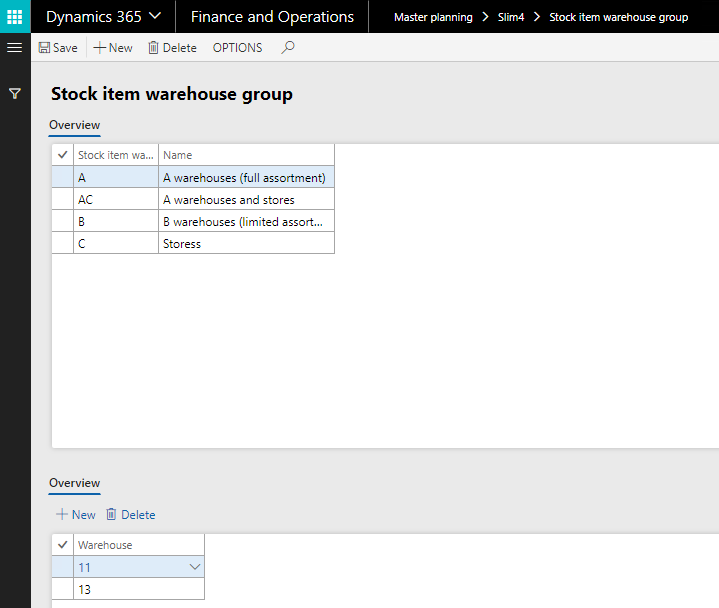
Product information management > Common > Released products > tab: Manage inventory
The before mentioned stock item warehouse group can be linked to a released product.
E.g. ice cream might be delivered to the stores straight from the vendor. So ice cream is only stock keeping in the stores, and not stock keeping on the other warehouses.
On the item coverage data, the coverage settings per item and warehouse can be maintained.
Product information management > Common > Released products > Plan > Item coverage > tab: General
| Field | Description | Remark |
| Stock keeping (item) |
Indicates if this is a stock keeping item |
Checkmark is displayed when this warehouse is included in the stock item warehouse group of the item |
|
Stock keeping type (warehouse) |
Accounts payable > Common > Vendors > tab: Miscellaneous details
If no review time is filled on the coverage group, the review time on the vendor is used in the Stock export. If the review time is filled on the coverage group AND the vendor, the review time on the Coverage group is used.
Cost management > Inquiries and reports > Inventory accounting – inquiries > Transactions > Transaction details > tab: General
Individual transactions can be excluded from export to Slim4 by enabling the Exclude from Slim4 check box on the inventory transactions
E.g. to exclude exceptional sales which should not influence the calculation of expected demand in the future.
This impacts the “Slim4 transactions” export.
Accounts receivable > Common > Customers > tab: Miscellaneous details
Individual transactions of specific customer can be excluded from export to Slim4 by enabling the Exclude from Slim4 check box on the customer.
This impacts the following exports:
Organization Administration > Units > Units > tab: General
The inventory is exported to Slim4 in integer values. For some units, more precise values are needed. Therefor it is possible to enter a Unit conversion Slim4 factor.
E.g. when the Unit conversion Slim4 is set to 100 for the unit "m" and the number of decimals is set to 2, when Slim4 is exporting the data meters are multiplied by 100, so Slim4 will effectively calculate in cm. When importing the planned orders, Slim4 proposes cm and Microsoft Dynamics 365 for Finance and Operations will divide this by 100 and create a planned order in meters. If the Unit conversion Slim4 is zero, for the current unit, the quantities in Microsoft Dynamics 365 for Finance and Operations and Slim4 will be identical.
| Entity | Target Entity |
| Slim4 parameters | DYSSlim4ParametersEntity |
| Stock keeping warehouse | DYSStockKeepingWarehouseSetup |