

Service Management - DYS > Setup > DYS Service management parameters
The parameter form contains the following items: General, Service Object, Service call, Project integration, Hours as items, Hours via Revenue, Workshop locations, Colors, Advanced search and Number sequences.
Because of the integration with sales, work centers and the project module, many of the settings refer to other modules setup.
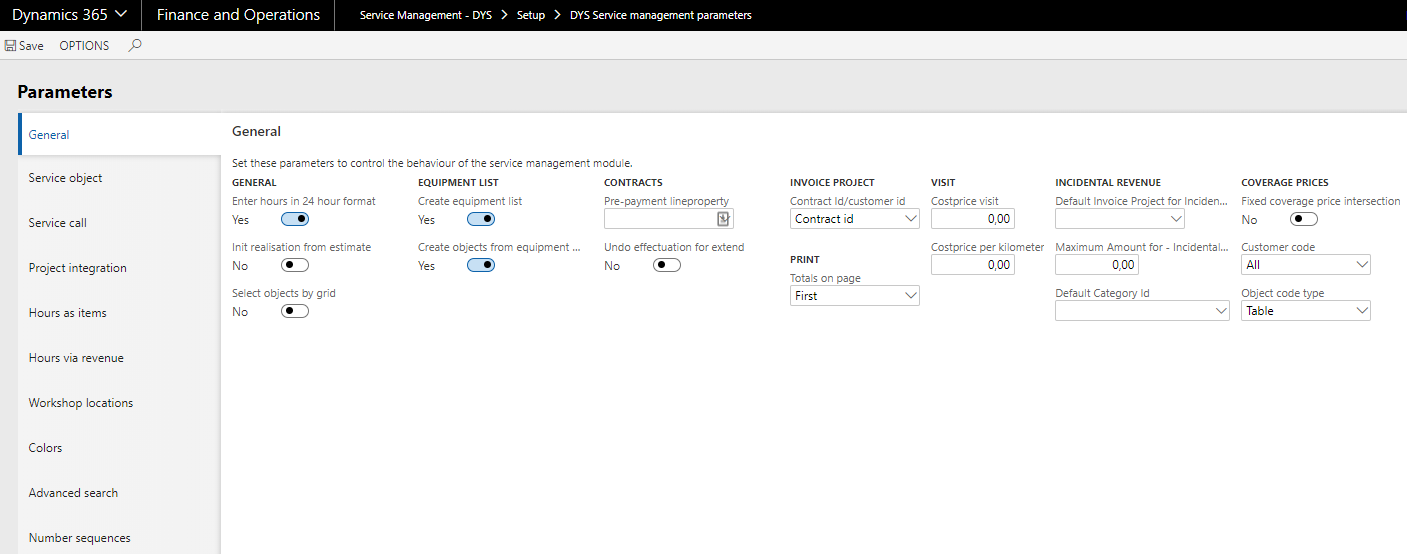
| Field | Description |
|
General |
| Enter hours in 24 hour format |
Allows hours to be entered in HH:MM:SS format. Limits maximum number of hours per line to 24. Be aware of rounding, as actual time is stored in |
| Init realisation from estimate |
Whether the budget should be copied to the related realisation fields as default or not. |
| Select objects by grid |
When setting up a preventive maintenance schedule the objects can by default be selected by using the object hierarchy. In case of large contracts with |
| Equipment list | |
| Create Equipment list |
When this check box is checked the items on a sales order that are setup as object items will be added to the equipment list of the customer when |
| Create objects from equipment list |
When this checkbox is set the system will apply the function as mentioned above and in addition the objects will directly be created. |
| Contracts | |
| Pre-payment line property |
Default line property used in case of working with pre-payment contracts. |
|
Undo effectuation for |
If a contract is extended while the last period is broken and effectuated, may the effectuation been undone? |
| Invoice project | |
| Contract ID Customer ID |
This setting defines the creation of the invoice project related to the contracts. When set to ‘contract ID’ the invoice project will be equal to the |
| Totals on page |
Enter here the place the invoice totals must be printed on (Possibilities: the first page or the last page) |
| Visit | |
| Cost price visit |
When on an assignment a visit line is created, this amount (in MST) will be automatically used as cost price (the amount can be changed in the |
| Cost price per kilometer |
In case a visit line is created on an assignment, the number of kilometers as registered on the contract, will be multiplied with this amount (MST) and |
| Incidental Revenue | |
| Default invoice project for incidental revenue |
When posting incidental revenue (in combination with the use of pre-payment contracts), the revenue will be posted to this project. |
| Maximum amount for incidental revenue |
Determines the maximum amount that can be posted as incidental revenue when working with pre-payment contracts. This will only be used when |
| Default category ID |
When posting incidental revenue (in combination with the use of pre-payment contracts), the revenue will be posted using this category. |
| Coverage prices |
| Fixed coverage price intersection |
This setting enforces the intersection as defined in the parameters as the most detailed allowed. More detailed prices definitions aren’t allowed and |
| Customer code |
Default customer code criteria for contract prices. Options are Table, Group and All. I.e. When set to "Table" all the contract prices |
| Object code type |
Default object type code criteria for contract prices. Options are Table, Group and All. I.e. When set to "Group" all the contract prices |
|
Equipment Defaults |
|
| Invoice project for idle objects |
When a service object is not covered by a contract, (created without a contract or after the ending of a contract) it will be linked to this invoice projects. This is required since the time and material project generated by DYS-SMA require an invoice project. This makes it possible to register revisions / repairs for own account. |
| Workorder call type |
When a service object is not covered by a contract (idle object) this call type will be used as default. |
| Call status | The default call status for idle objects |
| Invoice status idle objects |
The default invoice status (line property) used for objects that aren’t included in a contract. |
| Warranty terms |
Auto generate object warranty start date, when promoting contract proposals, Yes or No |
| Service calls | |
| Default prject intergration |
Default project integration for a service call when not overruled by a more specific project integration setup. The project integration determines the default used project categories for postings and the line property (i.e. chargeable or non-chargeable). |
| Default sales order type |
When "Item requirements" is selected it is possible to define a line property for each individual item line on the service task. All the sales order types can be selected. "Item requirements" and "sales order" are most common and advised. |
| Default SLD |
The Service Level Definition selected will be used as a default in case no SLD setting can be found on contract levels. Also this default SLD will be used for objects that aren’t included in a contract. |
| Create service call | |
| Require create form for service call |
Should the create form for service calls pop up or not while creating a new service call. |
| Auto fill call status on create |
Assumes the first call status to be the default Never: No call status will prompt |
| Warranty | |
| Warranty call assignment | Determines how warranty calls should be made visible tot the end-user None: Ignores the warranty end date of the in the service call used service object Prompt: Asks the end user whether the warranty call type should be used. This is based on the warranty end date on the used service object. Auto: Automatically assigns the warranty call type to objects which are still under warranty. |
| Warranty call type |
Call type that should be used in the case a service object is still under warranty. Driven by the warranty end date on a service object. |
| Warranty call status |
The default used call status for warranty calls. |
|
Warranty account type |
Defines which object account relations will be used to determine the warranty. |
| Default line property |
Defines the default line property used in case the a line (hours/items/revenue) is covered by warranty |
| Category |
Defines the default category used in case the a line (hours/items/revenue) is covered by warranty |
| Expand tab |
When set the warranty tab in the service call creation screen will automatically expand in case an object is covered by warranty. |
| Complaint | |
| Complaint call type |
When a complaint call is created out of the sales order line, this call type will be automatically used (can be changed in the service call). |
| Complaint call status |
When a complaint call is created out of the sales order line, this call status will be automatically used (can be changed in the service call). |
| Service Task | |
| Taskid sub mask |
Determines the used mask for service tasks. - ## means that a max of 99 service task can be created for the same service call. |
| Allow planning of proposed tasks |
When this check box is set that service tasks in the status "proposed" can be planned using the drag and drop option in the scheduling overview. When unchecked service tasks can only be scheduled using drag and drop from the status confirmed. |
| Parts availability status | |
| Parts availability check boxes |
Based on these checkboxes it can be determined in which forms the parts availability icons should be displayed. On the item line level in the service task the actual parts availability status for that item + warehouse will be displayed. On the task header and/or call level the status icons of all the lines (for that task or call) will be taken and most pessimistic status will be shown. |
| Work orders |
| Work order call type |
When a sales quotation is posted as a work order, a new call will be created using the call type, status and event code filled in here. |
| Work order call status |
Used call type for the creation of a work order. |
| Event code | Used event code for the creation of a work order. |
| Call timer | |
| Minimum duration |
The minimum duration in seconds for the call timer. I.e. when set to 30 it means that the call timer will only start registering after 30 seconds. The initial seconds will be added to the time registration. The call timer can be started from the ‘Service Call’ form. On employee level should be ticked on whether an employee can use the call timer functionality. |
| Rounding |
Rounding in seconds of the registered time. I.e. when set to 30 the registered time will be rounded per 30 seconds. |
| Mandatory start delay |
Based on the Service call setup the call timer can start automatically. The time in seconds mentioned will make sure that the auto start of the call timer will be delayed with the defined amount of seconds. |
| Aggration Level |
Determines on which level the registered time will be posted Service Call: The project linked to the service call will be used. If the service call doesn’t have a project the call tracking project will be used. Service Object: The project of the service object will be used. When no service object is linked to the call the call tracking project will be used. |
| Call tracking project |
Project that will be used when the registered time can’t be posted against the selection made in the aggregation field. |
| Catergory |
Project category of the type hours that will be used will posting the call timer time |
| Line Property |
Line property of the type hours that will be used will posting the call timer time. |
| Project Intergration |
|
| Default mask for sub-project creation |
Mask to be used as sub-project mask Use the hash sign (#) to specify a digit holder for the project sub number. Each service call becomes a sub-project on the object; so reserve sufficient number of digits to catch all service calls expected during the lifespan of the object. |
| Object Group |
For every service object a project is created. In this field the project group is selected to be used when creating a new project with the object. Advised is to work with a project group of the type "Time and Material". |
| Objectid follows ProjectId |
By default the service objects will get an ID based on the number sequence. When this field is ticked on the service object ID will be the same as the project number related to the service object. In order to make this work the service object number sequence should be set to manual. |
| Project group service calls |
During creation of a sub-project for a service call, whenever the call type does not specify any project group, the service module defaults to the group setup here. Advised is to work with a project group of the type "Time and Material". |
| Call Id as subproject |
When ticked on the call Id will become part of the project of the service call. In order to make this work the project sub mask should be equal to the number sequence of the service calls. |
| Hours | |
| Hours category |
Specify the default category to be used for hours forecasting and hour consumption journals. |
| Hours budget status |
Specify the default invoice status to assign with the above hour budgets. The hour budget status will used in forecasting. |
| Hours invoice status |
Specify the default invoice status to assign with the above hour transactions. The hours invoice status will be used in realisation. |
| Hours consumption journal |
Specify the journal to be used for hours consumption postings from the service module. |
| Items |
| Project category for items |
Specify the default category to be used for item forecasting and item consumption. |
| Items invoice status |
Specify the default invoice status to assign with the above item transactions. |
| Costs | |
| Costs project category |
Specify the default category to be used for costs forecasting and costs journals. |
| Costs invoice status |
Specify the default invoice status to assign with the above cost transactions. |
| Cost journal |
Specify the journal to be used for revenue postings from the service module. |
| Main Account |
Default offset ledger account to be used during cost postings. |
| Travel | |
| Traval project category |
Specify the default category to be used for travel costs forecasting and travel costs journals. |
| Travel invoice status |
Specify the default invoice status to assign with the above travel cost transactions. |
| Default visit tariff |
Default visit tariff code that will be used when there is no visit tariff code defined on the service objects or service contracts. |
| Depreciation |
| Depreciation project category |
Specify the default category to be used for depreciation forecasting and depreciation journals. |
| Depreciation invoice status |
Specify the default invoice status to assign with the above depreciation (cost) transactions |
| Depreciation journal |
Specify the journal to be used for depreciation postings from the service module. |
| Main Account |
Default offset ledger account to be used during depreciation (cost) postings. |
| Revenue | |
| Revenue project category |
Specify the default category to be used for revenue forecasting and revenue journals. |
| Revenue invoice status | Enter description here |
| Revenue reversal invoice status | Enter description here |
| Revenue Journal | Enter description here |
The tab page "Hours as items" identifies item from inventory that represents sales value for workshop hours. When identified here, they create hour lines from these item lines during the "work order" posting from the sales table.
As the sales price will then be invoiced from the item, a non-invoice able category on the hour allows for just a cost price based on actual hour consumption. These are subsequently posted to the same project on task completion. Given a zero cost price for the hour’s item, you can create a fixed-price quotation, with proper hour cost registration.
| Item number | ItemID that represents hours (sales value) |
| Category |
Project category to be used for hour lines associated with the quoted hours (sales price zero) to account for the cost price of the above item. |
The tab page "Hours via revenue" identifies the items and the project categories that will be used in the conversion of hours to revenue in the service task. Based on the setup as shown below it is possible to convert an hour registration to a revenue transaction. This will be done during the registration phase of a service task. During the registration of a service task the hours on the hour tab will be copied (based on the line property as shown below) to the revenue tab. This in order to be able to separate the hour (cost) transaction from the revenue transaction. The item as entered below will only be used for its description and sales price.
| Fixed Units |
Specifies which system unit correspondents to the unit ‘hours. The mentioned system unit i.e. ‘Hr’ will be used in the revenue transactions. This system unit should also be known on the items which are mentioned in the item number field. |
| Rounding | Hours rounding unit |
| Conversion | |
| Hours line property |
Line property which will trigger the conversion from hours to revenue on the service task. Multiple line properties can be entered. |
| Item number |
Item number that will be used in the revenue transaction for its description and sales price. |
| Conversion |
| Hours category |
On the hour line an hour category needs to be entered. To prevent a second selection after the hours are converted into a revenue line the hour categories can be linked to revenue categories. I.e. When on the hour tab of a service task the hour category ‘Install’ is used the revenue category ‘Install-hrs’ will be used in the revenue transaction. |
| Revenue Category |
On the revenue line an revenue category needs to be entered. To prevent a second selection after the revenue is converted into a revenue line the revenue categories can be linked to revenue categories. I.e. When on the revenue tab of a service task the revenue category "Install" is used the revenue category ‘Install-hrs’ will be used in the revenue transaction. |
| Warehouse |
Select from the standard Microsoft Dynamics 365 for Finance and Operations warehouse and determine which of these warehouses can be used for the workshop repair process. Only the warehouses defined in the screen can be selected when setting up the event codes for the workshop repair process. (see also the event code and object type setup). |
| Descripiton |
The is the description of the selected warehouse. |
| Job status |
| Color task status |
Color to show for the task in the task overview screen and the lower part of the scheduling overview line with mentioned status |
Here the parameter setup for Advanced search in Service Management - DYS > Set up advanced search is done
| Search | |
| Auto-search threshold | If the record count of the search is lower than this threshold, the query will be executed automatically. Please be aware that this setting can influence the performance and user experience drastically. |
| Category hierarchy | |
| Highlight categories | Yes or No |
| Languages | |
| Language | Search language |
| Reference | |
| Object |
Number sequence for object ID’s. Needs to be set to manual when object ID follows project ID is ticked on. |
| Service object pool id |
Number sequence of the lines in the service object pool. |
| Component |
Number sequence of the components. Advised is to set this number sequence not to continuous. |
| Cal number |
Number sequence of the service calls. |
| Visit schedule |
Number sequence of the visit schedules. |
| Interval schedule line id |
Number sequence of the lines in the visit schedules of the type "interval". |
| Line ID |
Number sequence of the lines in the visit schedules of the type "frequency". |
| Unique visit ID |
Number sequence of the unique visits of the different visit schedules. |
| Operation number |
Number sequence of the operations as used in the planned maintenance and service tasks. |
| Service Transaction ID |
Number sequence of the Service transaction ID’s. |
| Covered content ID |
Number sequence of the covered content. This is a more technical number that is used in the background. |
| SLD ID |
Number sequence of the Service Level Definition. Advised is to set this number sequence to manual so you can give the ID a logical description. |
| Session ID |
The session ID is for the graphical object builder sessions. |
| Version |
Number sequence used for the version number of the severity configuration versions. |
| Question |
Number sequence used for the severity matrix questions. |
| Answer |
Number sequence used for the severity matrix answers. |
| Contract template ID |
Number sequence of the contract template ID’s. Advised is to set this number sequence to manual so you can give the ID a logical description. |
| Contract |
Number sequence of service contracts. |
| Coverage type |
Number sequence of the coverage types. Advised is to set this number sequence to manual so you can give the ID a logical description. |
| Contract proposal ID |
Number sequence used for the contract proposals, Advised is to start this number sequence with logical description, instead of the company name. |
| Visit tariff journal ID |
Number sequence of the visit tariff journals. These journals can be used to reassign prices to the visit tariff codes. |