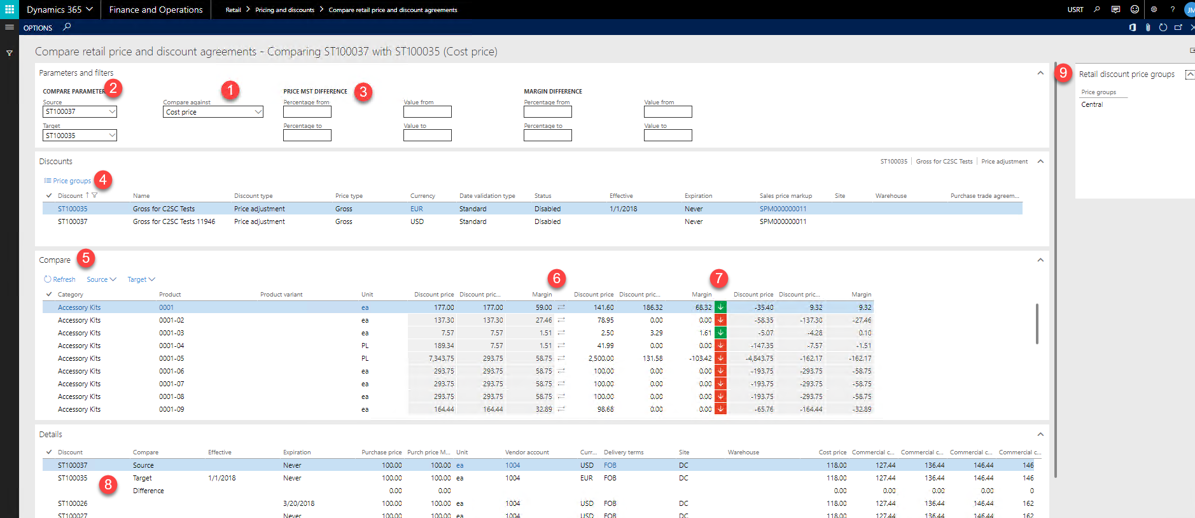Compare retail price and discount agreements
In This Topic
From of version @ a new form Compare price agreements has been introduced next to the existing compare Price and discount agreements which will be phased out over time.
In the existing form only retail price adjustments and retail discounts agreements can be compared. In the new Compare price agreements both Sales price agreements (= Sales price trade agreements) and retail price adjustments and retail discounts can be compared.
Sales and marketing > Prices and discounts > Compare price agreements
Retail and commerce > Prices and discounts > Compare retail price and discount agreements
Retail and commerce > Prices and discounts > Compare price agreements
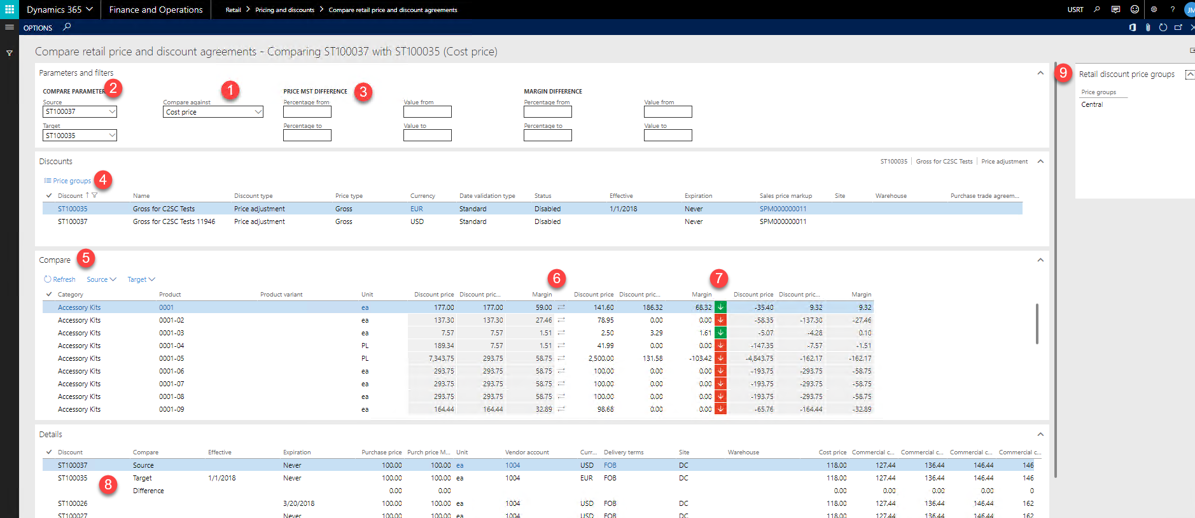
With the compare retail price and discount agreements the pricing manager can compare two price adjustments with each other.
With the compare price agreements form the pricing manager can compare sales price agreements, retail price adjustments or retail discounts, with each other.
It gives the user insight on what happed with the sales prices and the margins. E.g. when a supplier has updated his purchase prices and conditions for next month you will able to create a new price list for next month without recalculating the sales prices, you will be able to see the effect on sales price and margin.
- Select against which cost level you want to compare the margins.
- Select in the source (left columns) and the target (right columns) which two agreements you want to compare. In the lookup there is a filter on sales agreements or retail agreements.
- Filters to limit the results in the grid
- Shows the header information of the selected source and target agreements and with the button Price groups (not applicable for Sales price agreements) you can view the applicable price groups of the selected agreement. With the button Swap source/target (only present on the compare price agreements) the selected source and target can be swapped. This can be handy as the details from shows the history based on the values of the source agreement. It will show similar records based on warehouse, currency, account selection, party code type.
- Menu options:
- View details: goes to the selected agreement and shows the selected line
- Show cost components
- Icon which indicates whether a source or target record is found in the agreement
- Arrow in both directions : Source AND Target record found
- Arrow to the left : Only Source record found
- Arrow to the right : Only Target record found
- Icon indicator whether price or margin has been changed
- Red = Margin Down
- Green = Margin Up
- Arrow Up = Price Up
- Arrow Down = Price Down
- Detailed information showing:
- In the first two records all the fields of the Source and Target record of the selected compare record is shown.
- If there is a Source AND Target record the third record shows the difference
- If there are more agreements found for the selected record, they will be shown below the difference record (sorted by date descending)
- Price Group fast pane: shows the price groups of the selected agreement (not applicable for Sales price agreements).
Note
The data in this grid is not fetched for all lines upfront. On opening the Details fast tab the data is fetched for the selected line in the compare tab and the Details tab is closed when you move to another record. Reason for it to work this way is to make the comparison perform when scrolling through the lines in the compare grid
FAQ
| Question: |
When I filter on an exact value in the from or to value, but the lines with these values are not shown |
| Answer: |
The difference fields are calculated fields and the values shown are rounded but when the filter is applied it's applied to un rounded calculations. |
| Question: |
I have selected a source and a target but no lines are shown in the compare form |
| Answer: |
Try to select a different value in the compare margin against field in the filters pane |